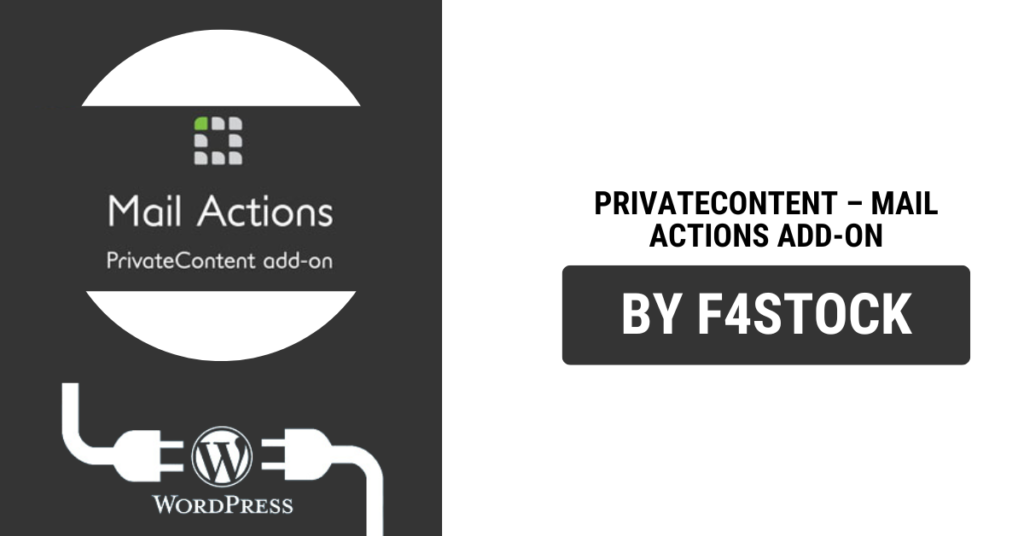In today’s digital world, personalized communication is more important than ever. Whether you’re running a membership site, eCommerce store, or any other type of WordPress site that requires user engagement, email notifications play a crucial role in keeping users informed and engaged. One of the most effective tools to achieve this level of personalization is the PrivateContent Mail Actions Add-on.
This powerful add-on allows WordPress site owners to tailor email actions to suit their needs, ensuring that every user gets the right information at the right time. In this ultimate guide, we’ll explore how to customize email actions in PrivateContent, from the basics to more advanced options.
What is PrivateContent Mail Actions Add-on?
PrivateContent is a popular WordPress plugin designed to manage user roles, restrictions, and content access. The Mail Actions Add-on extends its functionality by enabling site owners to set up and customize automated email notifications based on various user actions. For example, you can create custom emails for user registrations, password resets, account updates, and more.
This level of customization not only enhances user experience but also improves communication efficiency on your site.
Why Customize Email Actions?
Customizing email actions in PrivateContent is essential for several reasons:
- Personalization: Tailor the emails to suit your brand’s voice and your users’ needs.
- Engagement: Trigger personalized emails based on user activities, like signups, password changes, and profile updates.
- Efficiency: Automate routine communications to save time and streamline workflows.
- User Retention: Send relevant updates to keep your users engaged and informed about their account activities.
Step-by-Step Guide to Customizing Email Actions in PrivateContent
1. Install and Activate PrivateContent Mail Actions Add-on
Before diving into customization, make sure you’ve installed and activated the PrivateContent plugin along with the Mail Actions Add-on. If you don’t have the add-on yet, you can get it from the official PrivateContent website or the plugin repository.
- Install the add-on via the WordPress dashboard.
- Activate it through Plugins > Installed Plugins.
2. Access the Mail Actions Settings
Once you have the add-on installed and activated, you’ll find the email action settings under PrivateContent > Settings. From there, select the Mail Actions tab, which allows you to configure and manage email templates and triggers.
3. Choose the Trigger Event for Your Email Action
PrivateContent Mail Actions provides several built-in triggers that you can use to automatically send emails. Some of the most common triggers include:
- User Registration: Send a welcome email after a user successfully registers on your site.
- Password Reset: Trigger an email when a user requests a password reset.
- Account Update: Send notifications when a user updates their profile or subscription plan.
- Login/Logout: Notify users when they log in or out of their account.
To customize an email, choose the event that you want to trigger the action. This will vary depending on the type of interaction you want to notify users about.
4. Design Your Email Template
Once you’ve selected the trigger event, it’s time to design your email. PrivateContent Mail Actions allows you to create both HTML and plain-text email templates.
- Personalization: Use dynamic placeholders like
{user_name},{site_name}, and{login_url}to personalize the emails. These placeholders will automatically pull in user-specific information, making each email feel more personal and relevant. - Custom Subject Line: Make your subject line catchy and informative. The subject is the first thing users see, so make sure it clearly reflects the content of the email.
- Email Body: Craft the body of your email, including the message you want to convey. You can add relevant content, such as new features, account updates, or promotional offers.
Don’t forget to include a call to action (CTA) where necessary. Whether it’s encouraging users to log in, view new content, or update their profile, a strong CTA can boost user interaction.
5. Set Conditions and Filters for Sending Emails
To ensure your emails are sent only under specific conditions, you can set filters. For example, you might want to send a special email only to premium members or only when a user reaches a certain level of engagement.
In the Mail Actions settings, you can define these filters, ensuring that emails are triggered only under certain circumstances, preventing spammy behavior and irrelevant notifications.
6. Test Your Email Actions
Before going live, always test your email actions to ensure they work as expected. You can use the “Test” button in the Mail Actions settings to send a test email to yourself. This allows you to verify the email content, formatting, and functionality.
Make sure the placeholders are correctly replaced with user data, and that the emails are triggered at the right time.
7. Monitor and Improve
Once your emails are live, it’s essential to track their performance. Keep an eye on metrics like open rates, click-through rates, and user responses to your emails. This data will give you valuable insights into which email actions are most effective and where you can improve.
Advanced Tips for Customizing Email Actions
- Conditional Logic: Use conditional logic to send different emails based on user actions. For example, you can send a special thank-you email to users who upgrade their membership or make a purchase.
- Design Consistency: Make sure your email design is consistent with your website’s branding. Use the same colors, fonts, and logo in your emails for a cohesive brand experience.
- Automate Renewal Reminders: If you run a subscription-based site, set up automated renewal reminder emails. These emails can help you reduce churn and ensure users remain engaged with your service.
- A/B Testing: Test different subject lines, email content, and design elements to find what works best for your audience. A/B testing can significantly improve your email marketing strategy over time.
- Email Segmentation: Segment your user base and create tailored email actions for different user groups. For instance, you can send different emails to new users versus returning customers, each with personalized offers and updates.