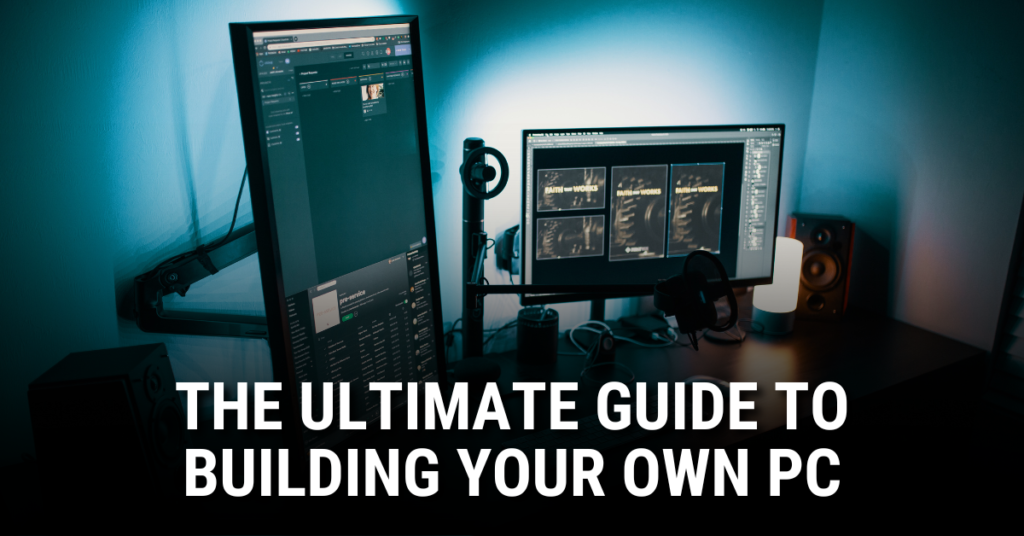Building your own PC can be one of the most rewarding experiences for tech enthusiasts, gamers, and professionals alike. Not only does it allow you to customize your setup exactly to your needs, but it can also save money compared to pre-built options. Whether you’re a first-time builder or looking for a refresher, this guide will take you through every step of the process.
Why Build Your Own PC?
Before we dive into the step-by-step process, here are some key benefits of building your own PC:
- Customization: Choose the exact components that fit your performance needs and budget.
- Cost-Effectiveness: Often cheaper than pre-built options, especially for high-end gaming or workstation PCs.
- Upgradability: Easily upgrade parts without being locked into proprietary hardware.
- Learning Experience: Understand how your PC works, making troubleshooting easier in the future.
Choosing Your Components
1. Processor (CPU)
The brain of your PC, responsible for running applications and processing data. Choose between Intel and AMD based on performance and budget.
2. Motherboard
The backbone of your build, ensuring all components can communicate effectively. Ensure compatibility with your CPU and other components.
3. Memory (RAM)
Determines how smoothly your system runs. 16GB is the sweet spot for most users, while 32GB+ is ideal for heavy multitasking or professional work.
4. Graphics Card (GPU)
Essential for gaming, video editing, and 3D rendering. NVIDIA and AMD offer a range of options based on performance and budget.
5. Storage (SSD/HDD)
SSDs provide fast boot times and application loading, while HDDs offer more storage for a lower cost. A combination of both is ideal.
6. Power Supply Unit (PSU)
Choose a reliable PSU with sufficient wattage for your components. Aim for at least an 80+ Bronze rating for efficiency.
7. PC Case
Aesthetics, airflow, and component compatibility matter. Ensure your case fits your motherboard (ATX, Micro-ATX, Mini-ITX) and has good ventilation.
8. Cooling System
Stock coolers are sufficient for basic builds, but aftermarket air or liquid cooling is recommended for overclocking or high-performance PCs.
Step-by-Step Assembly Guide
1. Prepare Your Workspace
- Gather all your components and tools (screwdrivers, thermal paste, anti-static wrist strap).
- Work on a non-carpeted surface to prevent static electricity damage.
2. Install the CPU
- Open the CPU socket on the motherboard.
- Align the CPU correctly and gently place it in the socket.
- Secure the CPU by closing the retention bracket.
3. Install RAM
- Locate the RAM slots on the motherboard.
- Align and firmly press the RAM sticks into the slots until they click into place.
4. Install the Motherboard into the Case
- Place the motherboard in the case and align it with the standoff screws.
- Secure it using screws provided with the case.
5. Install Storage Drives
- Mount SSDs/HDDs in designated drive bays or M.2 slots on the motherboard.
- Secure them with screws and connect the necessary cables.
6. Install the Power Supply (PSU)
- Mount the PSU in its designated space (usually bottom or top rear of the case).
- Connect power cables to the motherboard, CPU, GPU, and storage devices.
7. Install the Graphics Card (GPU)
- Locate the PCIe slot and remove any necessary covers from the case.
- Firmly insert the GPU and secure it with screws.
- Connect the power cables if required.
8. Connect Cables
- Connect all power and data cables (SATA, PCIe, front panel connectors, etc.).
- Organize cables neatly for better airflow and aesthetics.
9. Power On & BIOS Setup
- Connect your monitor, keyboard, and mouse.
- Turn on the system and enter the BIOS (usually by pressing DEL or F2 during boot).
- Ensure all components are detected and set up correctly.
Installing the Operating System
1. Prepare a Bootable USB Drive
- Download Windows or your preferred OS and create a bootable USB using tools like Rufus.
2. Install the OS
- Insert the USB and boot from it.
- Follow the installation steps and install necessary drivers after setup.
Final Tweaks and Testing
- Update Drivers: Install the latest drivers for your GPU, chipset, and peripherals.
- Run Benchmarks: Use tools like Cinebench, 3DMark, or CrystalDiskMark to test performance.
- Monitor Temperatures: Use HWMonitor or MSI Afterburner to ensure optimal cooling.