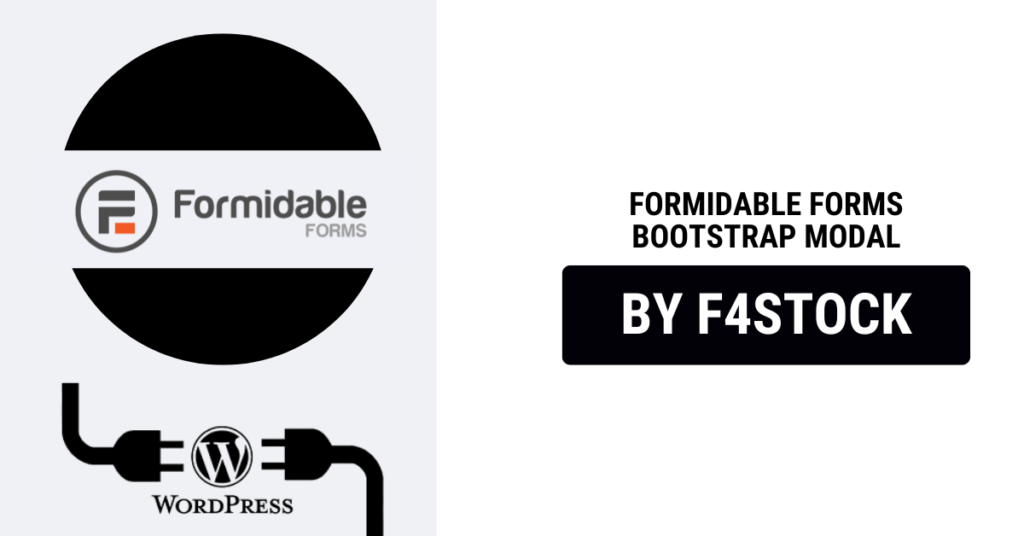Form design plays a pivotal role in creating a smooth user experience on websites, and if you’re looking to take your forms to the next level, combining Formidable Forms with Bootstrap Modal is a powerful duo you’ll want to explore. This combination offers flexibility, creativity, and simplicity while giving your users an intuitive experience. In this blog post, we’ll walk you through why and how to master the art of form design using these two fantastic tools.
What is Formidable Forms?
Formidable Forms is a versatile and robust WordPress plugin that allows you to create highly customizable forms. It’s known for its drag-and-drop interface, advanced fields, and the ability to collect, manage, and display data effortlessly. Whether you’re building contact forms, surveys, or multi-page forms, Formidable Forms has the features to suit your needs.
What is Bootstrap Modal?
Bootstrap Modal is a lightweight, responsive popup window built with the popular Bootstrap framework. Modals can be used for a wide range of tasks, such as showing images, messages, or forms without taking users away from the current page. With a clean and sleek design, Bootstrap Modals provide an attractive way to display content without overwhelming users with redirects or new pages.
When paired together, Formidable Forms and Bootstrap Modal offer a perfect way to display forms in a dynamic, space-efficient, and visually engaging manner.
Why Use Formidable Forms with Bootstrap Modal?
Before diving into the how, let’s first explore why you should combine these two powerful tools:
1. Enhanced User Experience
By displaying forms within a modal, users don’t need to navigate away from the current page. This allows for a smoother, uninterrupted experience, keeping the user engaged without unnecessary page reloads or redirects.
2. Cleaner and More Professional Design
Bootstrap Modals provide a visually appealing way to display your forms. They bring a sleek, modern design that’s consistent with many web applications, helping your site feel more polished and user-friendly.
3. Responsive and Mobile-Friendly
Both Formidable Forms and Bootstrap are mobile-friendly. Modals adapt to different screen sizes, so your forms look great on any device. Whether your users are on desktop or mobile, they’ll have a seamless experience filling out forms.
4. Improved Site Performance
Using modals instead of redirecting users to separate form pages can help improve site performance and loading times. Since the form is loaded dynamically, users won’t have to wait for new pages to load, giving them a more responsive experience.
How to Integrate Formidable Forms with Bootstrap Modal
Let’s break down the steps for integrating Formidable Forms with Bootstrap Modal.
Step 1: Install Formidable Forms Plugin
If you haven’t already, go ahead and install the Formidable Forms plugin on your WordPress site.
- Navigate to your WordPress admin dashboard.
- Go to Plugins > Add New.
- Search for Formidable Forms.
- Install and activate the plugin.
Once installed, you can create a new form from Formidable Forms > Add New.
Step 2: Include Bootstrap Modal in Your Theme
If your WordPress theme does not already include Bootstrap, you’ll need to add it. To do this:
- Go to your theme’s header.php file.
- Add the following code to include the Bootstrap CSS and JS files before the closing
</head>tag:
<!-- Bootstrap CSS -->
<link href="https://stackpath.bootstrapcdn.com/bootstrap/4.5.2/css/bootstrap.min.css" rel="stylesheet">
<!-- Bootstrap JS and jQuery -->
<script src="https://code.jquery.com/jquery-3.5.1.slim.min.js"></script>
<script src="https://cdn.jsdelivr.net/npm/bootstrap@4.5.2/dist/js/bootstrap.bundle.min.js"></script>
Step 3: Create Your Formidable Form
- Go to Formidable Forms > Forms in your WordPress dashboard.
- Click Add New to create a new form.
- Drag and drop the fields you want in your form. You can include text fields, dropdowns, checkboxes, etc., based on your needs.
- After creating your form, save it and note the Form ID.
Step 4: Embed the Form Inside a Bootstrap Modal
Now, let’s integrate your Formidable Form into a Bootstrap Modal. Add the following code to a page or post in WordPress:
<!-- Button to open modal -->
<button type="button" class="btn btn-primary" data-toggle="modal" data-target="#formModal">
Open Form
</button>
<!-- Modal structure -->
<div class="modal fade" id="formModal" tabindex="-1" role="dialog" aria-labelledby="formModalLabel" aria-hidden="true">
<div class="modal-dialog" role="document">
<div class="modal-content">
<div class="modal-header">
<h5 class="modal-title" id="formModalLabel">Fill Out the Form</h5>
<button type="button" class="close" data-dismiss="modal" aria-label="Close">
<span aria-hidden="true">×</span>
</button>
</div>
<div class="modal-body">
<!-- Embed the Formidable Form here -->
[formidable id="YOUR_FORM_ID"]
</div>
<div class="modal-footer">
<button type="button" class="btn btn-secondary" data-dismiss="modal">Close</button>
</div>
</div>
</div>
</div>
Replace YOUR_FORM_ID with the ID of your Formidable form.
Step 5: Customize the Modal for Your Needs
You can customize the modal’s appearance by modifying the modal-header, modal-body, and modal-footer sections. Additionally, you can add custom styling or animations to match your site’s branding.
For example, you can change the button that triggers the modal or add extra content inside the modal body.
Step 6: Test and Launch
After embedding your form and modal, test it on both desktop and mobile devices to ensure it works perfectly. Check for any responsiveness issues, make sure the form is easy to fill out, and ensure the modal behaves as expected.
Best Practices for Designing Forms with Modals
To make the most of your form design, here are a few tips to keep in mind:
- Keep It Simple: Don’t overwhelm users with long or complex forms. Keep your forms concise and to the point.
- Provide Clear Instructions: Make sure your form fields are clearly labeled, and include helpful instructions when needed.
- Use Conditional Logic: With Formidable Forms, you can show or hide fields based on user input, making the form more dynamic and tailored to the user’s responses.
- Mobile-Friendly Design: Always check your modal form’s appearance on different screen sizes to ensure it remains functional and user-friendly on mobile devices.