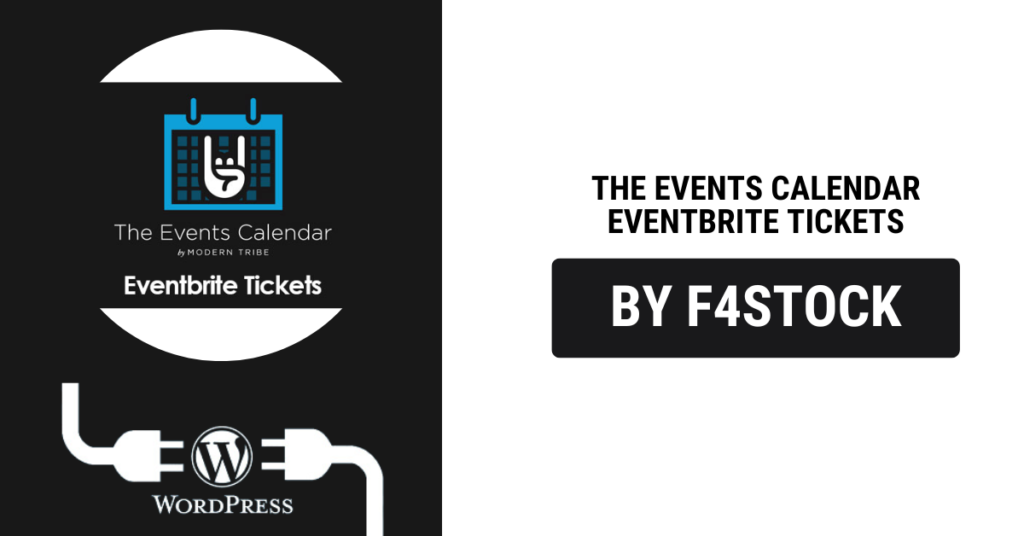Managing events can be an exciting yet challenging task, especially when it comes to ticketing. Whether you’re hosting a conference, concert, workshop, or any other event, ensuring a smooth ticket sales process is crucial for both you and your attendees. That’s where the integration of Eventbrite Tickets with The Events Calendar plugin comes in. By combining the powerful event management features of The Events Calendar with the robust ticketing system of Eventbrite, you can effortlessly streamline your event’s registration and ticket sales.
In this blog, we’ll walk you through how to seamlessly integrate Eventbrite Tickets with The Events Calendar to make event planning a breeze.
Why Integrate Eventbrite with The Events Calendar?
Before we dive into the technical steps, let’s first understand the benefits of integrating Eventbrite with The Events Calendar:
- Automated Ticketing: Eventbrite handles all the ticketing and payment processing for you, while The Events Calendar manages the event details, making the whole process more efficient.
- Customizable Event Pages: Use The Events Calendar to create customized event pages that are perfectly aligned with your brand, and easily embed Eventbrite’s ticketing system.
- Enhanced User Experience: Attendees can quickly view events and purchase tickets in one seamless flow, eliminating any confusion or frustration.
- Better Data Tracking: You’ll be able to monitor ticket sales, attendee data, and event performance through Eventbrite’s platform, ensuring that you stay on top of your event’s success.
Step 1: Install and Set Up The Events Calendar Plugin
The first thing you need is The Events Calendar plugin, which is available for WordPress. If you haven’t already installed it, here’s how:
- Go to your WordPress Dashboard.
- Navigate to Plugins > Add New.
- Search for “The Events Calendar” in the search bar.
- Click “Install Now” and activate the plugin.
- Once activated, you’ll have a new “Events” tab on your dashboard where you can start adding events.
Now, you’re ready to start adding your events to The Events Calendar.
Step 2: Install the Eventbrite Tickets Add-On
To integrate Eventbrite with The Events Calendar, you’ll need the Eventbrite Tickets Add-On. This add-on allows you to sell tickets directly through Eventbrite while using The Events Calendar for event management. Here’s how to install it:
- Go to your WordPress Dashboard.
- Navigate to Plugins > Add New.
- Search for “Eventbrite Tickets” in the search bar.
- Click “Install Now” and activate the plugin.
- Once activated, you’ll find a new “Eventbrite” option within the event creation screen.
Step 3: Connect Your Eventbrite Account
Before you can start selling tickets, you need to link your Eventbrite account to WordPress. Here’s how to do it:
- Go to the WordPress Dashboard and click on Events > Settings.
- Navigate to the “Integrations” tab.
- Find Eventbrite and click the “Connect” button.
- Log in to your Eventbrite account and authorize the connection.
Once your Eventbrite account is connected, you’re ready to start adding tickets.
Step 4: Add Eventbrite Tickets to Your Event
Now that you’ve integrated Eventbrite with The Events Calendar, adding tickets to your events is simple. Follow these steps:
- Go to your WordPress Dashboard and navigate to Events > Add New (or open an existing event).
- Scroll down to the Eventbrite Tickets section.
- Click on the “Add Eventbrite Ticket” button.
- Fill in the details:
- Eventbrite Event URL: Copy the Eventbrite event URL from your Eventbrite event page.
- Ticket Type: Choose the ticket type you want to offer (general admission, VIP, early bird, etc.).
- Quantity & Price: Set the ticket price and availability.
- Click “Save” to add the ticket details to your event.
Step 5: Customize Your Event Page
Once the Eventbrite tickets are added to your event, you can customize your event page. The Events Calendar allows you to tweak the layout, colors, and content of your event pages to match your brand. You can even add more details like:
- Event Description: Add a detailed event description with dates, times, location, and any other important info.
- Event Images: Upload high-quality images that represent your event.
- Custom Fields: Use custom fields to gather additional information from attendees.
By customizing your event page, you’ll create a seamless experience for your attendees from the moment they land on the page until they purchase tickets.
Step 6: Promote Your Event and Monitor Sales
Once your event is set up with Eventbrite tickets, it’s time to promote it! Share the event link across your social media channels, website, and newsletters. You can also use The Events Calendar’s built-in features to promote upcoming events via widgets, calendars, and event lists on your site.
From the Eventbrite dashboard, you can track ticket sales, monitor attendee data, and even send reminders to your guests about the event. With this data, you can adjust your marketing strategy if needed and make sure your event is a success.
Step 7: Finalizing the Event
As your event day approaches, keep an eye on ticket sales and attendee numbers. Eventbrite provides real-time tracking of ticket sales, and you can manage the guest list directly from their platform. This allows you to streamline the check-in process, whether it’s done digitally or with printed tickets.