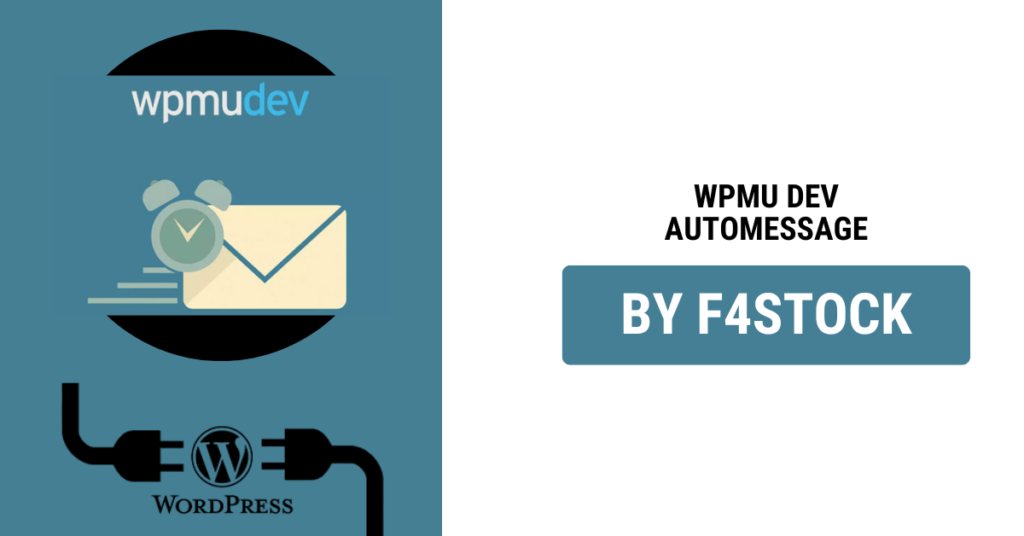In today’s digital landscape, personalization is key to engaging users and enhancing their experience on your website. Whether you run a membership site, an eCommerce store, or a blog, keeping users engaged through tailored messaging can make a significant difference. WPMU DEV Automessage is a powerful tool that allows you to automate and personalize user interactions on your WordPress website.
In this blog, we’ll explore how you can leverage WPMU DEV Automessage to improve communication, boost engagement, and drive conversions.
Why Personalization Matters
Personalization goes beyond using a user’s first name in an email—it’s about delivering relevant content, recommendations, and support based on user behavior. Here’s why personalization is essential:
- Enhances User Experience: Personalized messages make interactions more meaningful.
- Boosts Engagement & Retention: Users are more likely to stay engaged when they receive messages tailored to their interests.
- Increases Conversions: Targeted messages help guide users toward desired actions, like signing up for a membership or completing a purchase.
Setting Up WPMU DEV Automessage for Personalized Interactions
1. Install and Activate WPMU DEV Automessage
To get started, install and activate WPMU DEV Automessage from the WPMU DEV dashboard. Once activated, navigate to the Automessage settings to begin customizing your automated messages.
2. Define Your Audience
To create effective personalized messages, segment your users based on:
- User roles (e.g., new users, members, subscribers, customers)
- Behavior (e.g., recent purchases, abandoned carts, page visits)
- Engagement levels (e.g., frequent visitors vs. inactive users)
3. Customize Message Triggers
Triggers are essential for sending automated messages at the right moment. Some useful triggers include:
- Welcome Messages: Greet new users with a friendly onboarding email or message.
- Abandoned Cart Reminders: Remind customers of their unfinished purchases with a special offer.
- Membership Renewals: Notify members about upcoming renewals with a personalized thank-you message.
- Content Recommendations: Suggest relevant articles, products, or services based on user activity.
4. Use Dynamic Placeholders
Dynamic placeholders allow you to insert personalized details into messages, such as:
- User’s Name: “Hey [first_name], welcome back!”
- Recent Activity: “We noticed you checked out [product_name]. Here’s a special discount for you!”
- Last Login Date: “You haven’t visited us since [last_login]. Check out what’s new!”
5. Optimize Message Timing
Timing is crucial for maximizing engagement. Automessage lets you schedule messages based on:
- Immediate triggers (e.g., after sign-up)
- Delayed responses (e.g., 24-hour reminder for abandoned carts)
- Recurring notifications (e.g., weekly updates for subscribers)
6. A/B Test Your Messages
Not all messages perform equally. Run A/B tests to compare different subject lines, content variations, and call-to-actions (CTAs). Analyze which version generates the best response and optimize accordingly.
7. Monitor and Improve
WPMU DEV Automessage provides analytics to track message performance. Pay attention to:
- Open rates and click-through rates (CTR)
- Conversion rates
- User feedback
Use this data to tweak and refine your messages for better engagement and results.
Final Thoughts
WPMU DEV Automessage is a game-changer for WordPress website owners looking to enhance user interactions. By leveraging personalized messaging, you can build stronger relationships with your audience, increase engagement, and drive