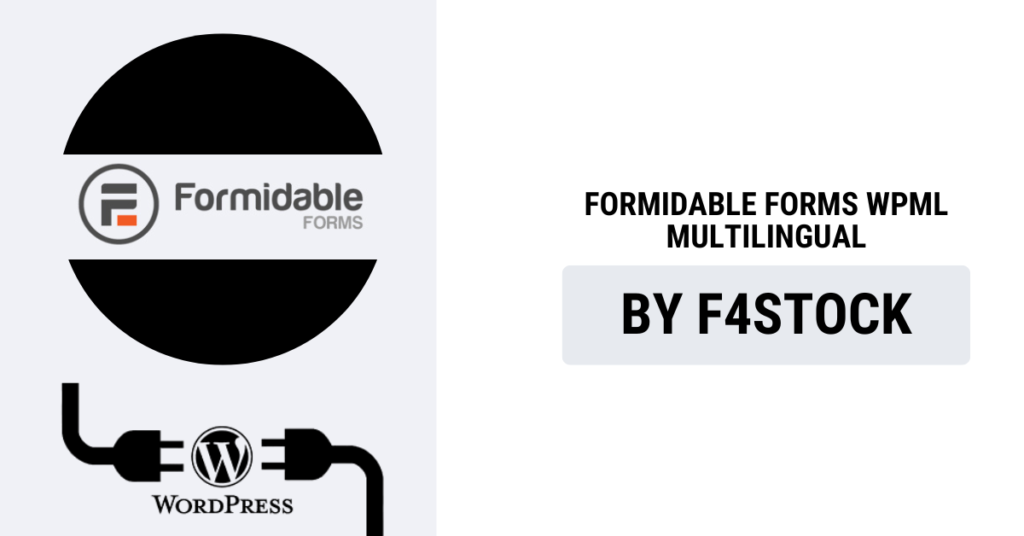If you run a multilingual website using WordPress, ensuring that your forms are available in multiple languages is essential for a seamless user experience. Fortunately, Formidable Forms integrates smoothly with WPML (WordPress Multilingual Plugin) to help you create and manage multilingual forms easily. In this guide, we will walk you through the process of making your Formidable Forms multilingual using WPML.
Prerequisites
Before you start, make sure you have the following plugins installed and activated on your WordPress website:
- WPML Multilingual CMS – The core WPML plugin.
- WPML String Translation – To translate form fields and messages.
- Formidable Forms – The form builder plugin.
- WPML Translation Management (optional) – For advanced translation features.
Step-by-Step Guide
Step 1: Configure WPML for Your Website
If you haven’t set up WPML yet, follow these steps:
- Go to WPML > Languages in your WordPress dashboard.
- Choose the primary language for your website.
- Add additional languages as needed.
- Set up the language switcher so users can easily switch between languages.
Step 2: Create a Form in Formidable Forms
- Navigate to Formidable > Forms in your WordPress admin panel.
- Click Add New to create a new form.
- Choose a template or build a form from scratch.
- Add necessary fields such as name, email, message, etc.
- Save the form when done.
Step 3: Enable Formidable Forms for Translation in WPML
- Go to WPML > Settings.
- Scroll down to Custom Fields Translation.
- Set Formidable Forms fields to Translatable.
Step 4: Translate Form Labels and Messages
- Navigate to WPML > String Translation.
- Search for the form-related strings (e.g., field labels, validation messages, submit button text).
- Click Translate next to each string.
- Enter translations for each language and save.
Step 5: Translate the Form Using WPML’s Translation Editor
- Go to WPML > Translation Management.
- Select the form and send it for translation.
- Use WPML’s translation editor to enter translations manually or assign them to a translator.
Step 6: Add the Translated Form to Your Pages
- Go to Pages > Add New.
- Insert the Formidable Form shortcode into the page content.
- Translate the page using WPML’s Page Translation feature.
- Ensure that the correct form version appears for each language.
- Save and publish the page.
Testing Your Multilingual Form
After setting up translations, thoroughly test your forms:
- Switch between languages and check if the form updates correctly.
- Submit test entries in different languages.
- Ensure that confirmation messages and email notifications are translated correctly.