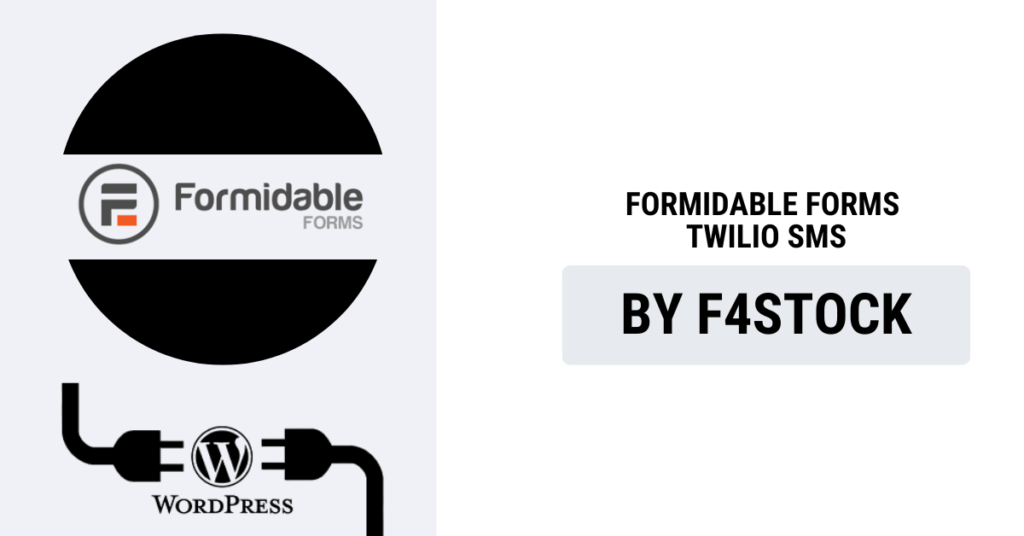In today’s fast-paced digital world, communication is key. Whether it’s for sending appointment reminders, order confirmations, or customer support updates, staying connected with your users is crucial. One of the best ways to do this is by integrating SMS notifications into your web forms. Formidable Forms, a powerful WordPress plugin, allows you to create complex forms without any coding, and when paired with Twilio SMS, you can deliver real-time SMS notifications to your users directly from your forms.
In this blog, we will walk you through how to integrate Twilio SMS with Formidable Forms for seamless communication and improved user engagement.
Why Use Twilio SMS with Formidable Forms?
Before diving into the integration steps, it’s important to understand why you should consider using Twilio SMS with Formidable Forms.
- Instant Notifications: SMS offers an immediate and reliable way to communicate with your users, whether they are filling out a contact form or completing a purchase.
- Higher Engagement: Studies have shown that SMS messages have a higher open rate compared to emails, making it a more effective method to engage your users.
- Automation: Setting up automated SMS notifications for form submissions can save you time and effort, while also keeping your users informed in real-time.
Prerequisites for Integration
Before we begin, make sure you have the following:
- Formidable Forms plugin installed on your WordPress site.
- Twilio Account: If you don’t have a Twilio account yet, sign up at Twilio. You’ll need a Twilio phone number to send SMS messages.
- Formidable Forms Pro: The Twilio SMS integration is available in the Pro version of Formidable Forms.
Step-by-Step Guide to Integrating Twilio SMS with Formidable Forms
Step 1: Create a Twilio Account
First, head to the Twilio website and sign up for an account. Once logged in, you’ll need to:
- Obtain a Twilio phone number.
- Copy your Account SID and Auth Token from the Twilio console. These credentials will be used to connect Formidable Forms to Twilio.
Step 2: Install Formidable Forms Plugin
If you haven’t already installed Formidable Forms on your WordPress site, follow these steps:
- Go to your WordPress Dashboard.
- Navigate to Plugins > Add New.
- Search for Formidable Forms and click Install Now.
- Once installed, click Activate.
Step 3: Set Up the Twilio SMS Add-On for Formidable Forms
- After activating Formidable Forms, go to the Formidable tab in your WordPress Dashboard.
- Click on Add-Ons to access the available add-ons for Formidable Forms.
- Search for the Twilio SMS Add-On.
- Click Install and Activate the add-on.
Step 4: Configure Twilio SMS Settings in Formidable Forms
Now that the Twilio SMS add-on is activated, follow these steps to connect your Twilio account to Formidable Forms:
- Go to Formidable > Global Settings in your WordPress dashboard.
- Navigate to the Twilio SMS section.
- Enter the Account SID and Auth Token from your Twilio account.
- Add the Twilio phone number you obtained in Step 1.
- Click Save Settings to connect Twilio to Formidable Forms.
Step 5: Add SMS Notification to a Form
Now that Twilio is integrated with Formidable Forms, you can set up SMS notifications for specific forms. Follow these steps:
- Go to Formidable > Forms and select the form you want to add SMS notifications to.
- Click on Settings and then Notifications.
- Click Add New Notification.
- Under the Send To field, select SMS from the dropdown menu.
- In the Phone Number field, specify the phone number you want to send the SMS notification to. This could be the form user’s phone number, which can be retrieved dynamically from the form fields.
- For example, if you have a Phone Number field in your form, enter [phone] to send the SMS to the number entered in that field.
- In the Message field, craft the message you want to send. You can include form field values by using the field shortcode. For example:
- “Hello [first_name], your appointment is confirmed for [appointment_date]. Thank you!”
- Customize any other notification settings as needed.
- Click Update to save your notification settings.
Step 6: Test the Integration
It’s important to test the integration to ensure everything works as expected. To do this:
- Fill out the form you’ve set up with the SMS notification.
- Submit the form and check if you receive the SMS message on your phone.
- If everything is working correctly, you’ll get a real-time SMS notification based on your form submission.
Advanced Tips for Using Twilio SMS with Formidable Forms
- Conditional Logic: Use Formidable Forms’ built-in conditional logic to trigger SMS notifications based on specific form responses. For example, only send an SMS if the user selects a particular option or fills out a certain field.
- Multiple Notifications: You can set up multiple SMS notifications for different recipients, such as sending one to the user and another to the admin.
- Scheduled SMS: Use Twilio’s API capabilities to send scheduled SMS messages, such as reminders or follow-ups.