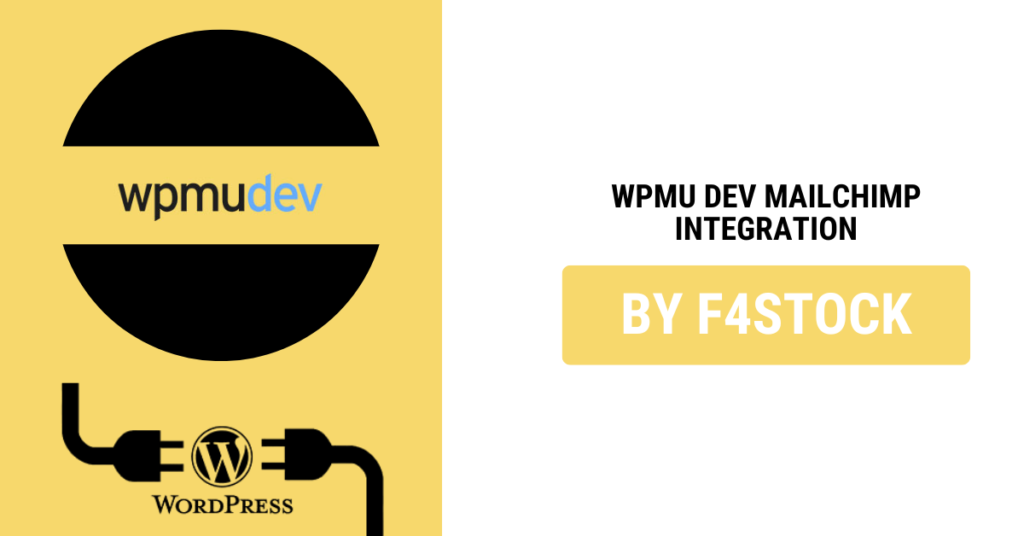In today’s digital world, email marketing remains one of the most effective ways to engage your audience, drive sales, and promote your brand. If you’re using WordPress to manage your website, WPMU DEV offers a robust suite of tools that can help streamline your site’s performance, security, and user experience. When combined with MailChimp, one of the most popular email marketing platforms, you can enhance your email campaigns and grow your audience seamlessly.
In this blog post, we’ll walk you through the steps to integrate MailChimp with WPMU DEV, ensuring that your email marketing strategy is as effective as possible.
Why Integrate MailChimp with WPMU DEV?
Before diving into the integration process, it’s important to understand why combining MailChimp with WPMU DEV is a great idea:
- Seamless Email Automation: With MailChimp’s automation features, you can set up personalized email sequences based on user behavior. When integrated with WPMU DEV, your site can easily sync with MailChimp, sending targeted emails to the right people at the right time.
- Advanced Segmentation: MailChimp offers powerful segmentation options, allowing you to target specific audience groups. By integrating it with WPMU DEV, you can gather richer data about your users, improving your segmentation strategy.
- Better List Management: The integration makes it easier to manage and update your email lists. New subscribers can be automatically added to MailChimp, and existing users can be managed efficiently.
- Improved Tracking and Analytics: The integration allows you to track the performance of your email campaigns directly within your WordPress site, providing detailed insights on open rates, click-through rates, and conversions.
Prerequisites for Integration
Before starting the integration process, make sure you have:
- A WPMU DEV Membership: You’ll need a WPMU DEV account to access their tools and plugins.
- A MailChimp Account: Sign up for a free or paid MailChimp account if you haven’t already.
- Access to Your WordPress Dashboard: Ensure you have admin access to your WordPress site.
Step-by-Step Guide to Integrating MailChimp with WPMU DEV
Now that we’ve covered the basics, let’s walk through the actual integration process.
Step 1: Install the WPMU DEV MailChimp Plugin
- Log in to Your WordPress Dashboard: Head to your WordPress site and log in to the admin panel.
- Install the WPMU DEV Plugin:
- Navigate to Plugins > Add New.
- Search for the MailChimp for WordPress plugin.
- Install and activate the plugin.
If you have a WPMU DEV membership, you can access the MailChimp integration through their suite of tools.
Step 2: Connect MailChimp to Your WordPress Site
- API Key: After installing the plugin, you’ll need to connect your MailChimp account to your WordPress site. To do this, you’ll need an API key from MailChimp.
- Log in to your MailChimp account.
- Go to Account > Extras > API Keys.
- Click on Create A Key and copy the generated API key.
- Configure MailChimp Plugin: Return to your WordPress dashboard, navigate to the plugin settings, and paste the MailChimp API key into the appropriate field.
Step 3: Set Up a Subscription Form
- Create a MailChimp Signup Form:
- Navigate to MailChimp for WordPress in the left-hand menu.
- Click on Forms and create a new signup form.
- Customize the form fields according to your needs (e.g., name, email address, etc.).
- Add the Form to Your Website:
- Once your form is created, you can place it on your site. You can do this by adding the form to posts, pages, or as a widget in your site’s sidebar.
To embed the form, simply use the shortcode provided by the plugin in the desired area of your website.
Step 4: Sync Subscriber Data
Once the form is integrated into your site, any new subscribers will be automatically added to your MailChimp audience. But that’s not all—WPMU DEV MailChimp integration also allows you to segment subscribers based on specific criteria, such as their behavior on your website.
Step 5: Automate Email Campaigns
Now that your MailChimp account is integrated with your site, it’s time to set up automated email campaigns to engage with your subscribers.
- Create an Email Automation:
- In MailChimp, navigate to Campaigns > Email > Automated.
- Choose a template, add content, and set triggers for when the email should be sent (e.g., immediately after someone subscribes, on specific dates, or based on user behavior).
- Customize Emails Based on User Data:
- With the integration, you can tailor your emails based on the subscriber’s actions on your site (e.g., abandoned cart reminders, product recommendations, etc.).
Step 6: Analyze and Optimize
One of the biggest advantages of integrating MailChimp with WPMU DEV is the powerful tracking and reporting features. After sending your campaigns, you can monitor open rates, click-through rates, and more directly in your WordPress dashboard.
- WPMU DEV Analytics: Use WPMU DEV’s built-in analytics tools to track how your campaigns are performing.
- MailChimp Reports: Dive deeper into MailChimp’s reporting features to get insights into subscriber engagement and campaign success.
Based on these insights, continuously tweak your email campaigns for better results.
Tips for Successful Email Marketing with WPMU DEV and MailChimp
- Segment Your Audience: Use advanced segmentation to tailor your email campaigns. This ensures you’re sending the right content to the right people.
- Optimize for Mobile: Ensure your email templates are mobile-friendly, as a large portion of email opens occurs on mobile devices.
- Use A/B Testing: MailChimp allows you to A/B test your subject lines, email content, and design. Experiment with different approaches to see what works best for your audience.
- Ensure Compliance: Be mindful of email marketing laws like GDPR or CAN-SPAM. Make sure you get consent before sending marketing emails.