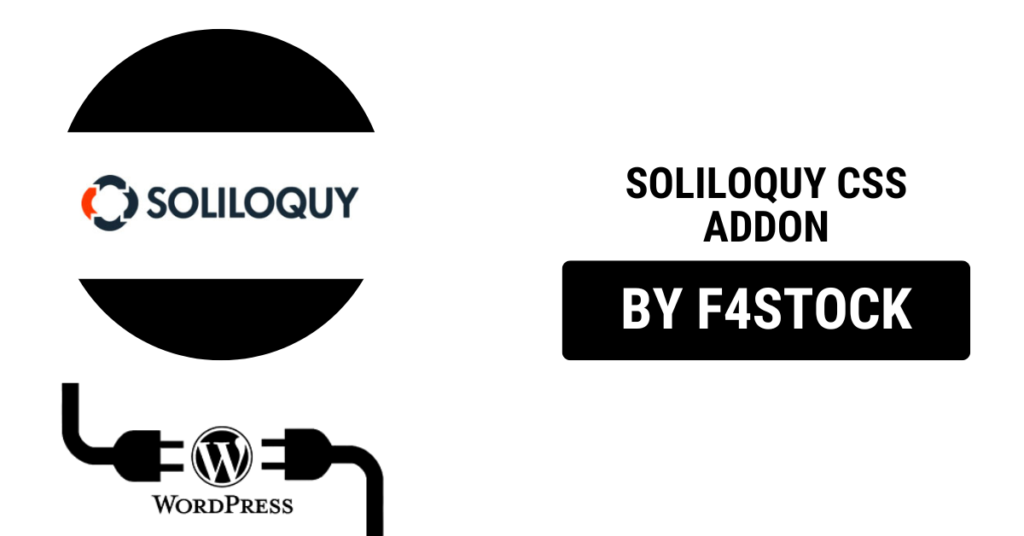Sliders are a powerful tool to create visually engaging and interactive elements on your website. Soliloquy, one of the leading WordPress slider plugins, makes it easy to build stunning sliders with minimal effort. However, to truly stand out, you may want to add your personal touch. That’s where the Soliloquy CSS Addon comes into play.
In this blog, we’ll explore how you can enhance your sliders using custom CSS in Soliloquy. Whether you’re a beginner or a seasoned developer, these tips will help you create unique, professional-looking sliders.
Why Use Custom CSS with Soliloquy?
While Soliloquy provides a range of built-in customization options, custom CSS lets you:
- Tailor your sliders to match your brand’s style and identity.
- Create unique effects and designs that aren’t available by default.
- Solve specific styling issues or align sliders with your website’s overall design.
The Soliloquy CSS Addon simplifies this process, allowing you to apply CSS directly to your sliders without affecting other elements on your site.
Getting Started: Installing the Soliloquy CSS Addon
Before you can add custom CSS to your sliders, ensure that the CSS Addon is installed and activated. Here’s how:
- Log into your WordPress Dashboard.
- Navigate to the Soliloquy Addons section.
- Locate the CSS Addon and click Install and then Activate.
Once activated, you’ll see a Custom CSS field in the Soliloquy slider editor for each slider.
Adding Custom CSS to Your Soliloquy Slider
Follow these steps to apply custom CSS to your sliders:
- Open Your Slider: Go to the Soliloquy section in your WordPress dashboard and select the slider you want to customize.
- Locate the Custom CSS Field: Scroll down to find the “Custom CSS” section.
- Write Your CSS Code: Enter your CSS code directly into this field. Soliloquy automatically applies the styles to your slider.
- Preview and Save: Use the preview feature to check your changes and save when you’re satisfied.
Example Custom CSS for Soliloquy Sliders
Here are some CSS snippets to get you started:
1. Adding a Border to Your Slider
.soliloquy-container {
border: 5px solid #3498db;
border-radius: 10px;
}This code adds a blue border with rounded corners to your slider.
2. Adding a Shadow Effect
.soliloquy-container {
box-shadow: 0px 4px 15px rgba(0, 0, 0, 0.2);
}This snippet creates a subtle shadow effect, making your slider pop.
3. Customizing Navigation Arrows
.soliloquy-arrow {
background-color: #f39c12;
color: #fff;
border-radius: 50%;
padding: 10px;
}
.soliloquy-arrow:hover {
background-color: #d35400;
}This code customizes the slider navigation arrows, giving them a circular shape and hover effect.
4. Styling Slider Captions
.soliloquy-caption {
font-size: 18px;
font-family: 'Arial, sans-serif';
color: #2c3e50;
background-color: rgba(255, 255, 255, 0.8);
padding: 10px;
border-radius: 5px;
}This snippet styles captions with a semi-transparent background and rounded edges for better readability.
Tips for Writing Effective Custom CSS
- Use Specific Selectors: Avoid generic selectors that might unintentionally affect other elements on your website. For example, use
.soliloquy-containerinstead of.container. - Test Responsiveness: Ensure that your customizations look good on all devices by testing across different screen sizes.
- Keep a Backup: Save a copy of your CSS code separately to avoid losing your customizations during updates.
- Leverage Browser DevTools: Use browser developer tools to inspect your slider and test CSS changes in real-time before applying them in Soliloquy.