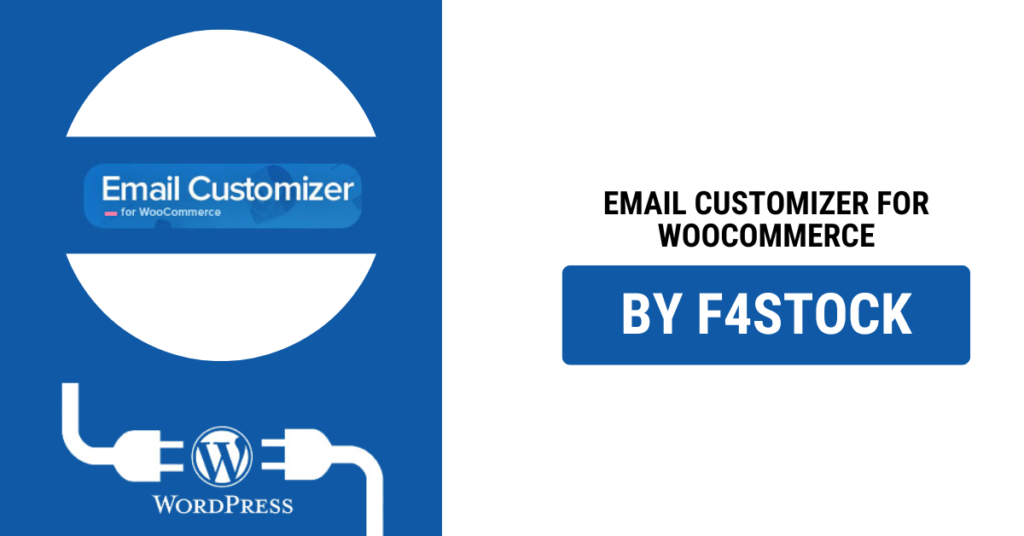WooCommerce is one of the most popular eCommerce platforms, but its default email templates often lack the personalized touch that makes a brand stand out. Customizing your WooCommerce emails ensures that every message aligns with your brand identity, builds trust with customers, and enhances the overall shopping experience. In this guide, we’ll walk you through the steps to create fully customized WooCommerce emails that reflect your brand.
Why Customize WooCommerce Emails?
1. Strengthen Brand Identity
Branded emails create a consistent look and feel, reinforcing your business’s credibility and professionalism.
2. Improve Customer Engagement
Customized emails can include engaging visuals, personalized content, and compelling calls to action, increasing customer interaction.
3. Enhance User Experience
A well-designed email makes it easier for customers to understand their order details, track shipments, and access support.
Steps to Customize WooCommerce Emails
1. Access WooCommerce Email Settings
To begin customizing your emails:
- Go to your WordPress dashboard.
- Navigate to WooCommerce > Settings > Emails.
- Click on the specific email you want to customize (e.g., New Order, Completed Order, Customer Invoice).
2. Modify Basic Email Settings
In the Email Sender Options, you can:
- Set the “From” name and email address.
- Choose a custom email header image (such as your logo).
- Change the footer text to include contact details or brand messaging.
3. Use WooCommerce’s Built-in Email Customizer
WooCommerce provides basic customization options where you can:
- Change colors for email background, header, and text.
- Modify the typography to align with your brand’s font style.
- Update the layout for better readability.
4. Customize WooCommerce Emails with a Plugin
For more advanced customizations, consider using a WooCommerce email customizer plugin. Some popular options include:
- Email Customizer for WooCommerce – Offers drag-and-drop design functionality.
- Kadence WooCommerce Email Designer – Allows real-time preview and editing.
- YayMail – WooCommerce Email Customizer – Provides a visual builder for email designs.
These plugins allow you to:
- Add custom text and images.
- Insert dynamic content like customer names and order details.
- Modify button styles and layouts for a more polished look.
5. Customize Email Templates via Code (For Advanced Users)
If you have coding knowledge, you can manually edit email templates:
- Go to WooCommerce > Settings > Emails.
- Select the email you want to customize and click “Override template.”
- Copy the template to your theme folder (wp-content/themes/your-theme/woocommerce/emails/).
- Edit the template using PHP and HTML to add custom branding elements.
6. Test Your Customized Emails
Before finalizing your email designs, always send test emails to check:
- Formatting and styling across different devices.
- Correct display of images, logos, and dynamic content.
- Proper email deliverability (ensure it doesn’t land in spam).