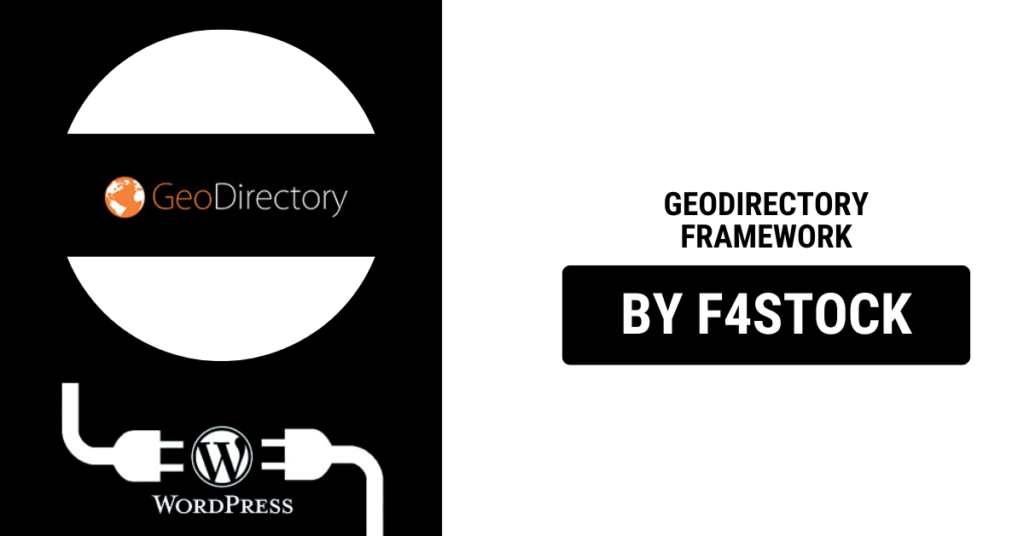Creating a directory website can be an exciting project, whether you’re listing local businesses, travel destinations, events, or other location-based data. GeoDirectory, a powerful WordPress plugin, provides all the tools you need to build a fully functional directory website. If you’re new to GeoDirectory, this guide will help you get started, step by step.
What is GeoDirectory?
GeoDirectory is a flexible and scalable directory framework for WordPress that allows you to create any type of directory website. From multi-location business directories to niche-specific directories (like restaurants, real estate, or events), GeoDirectory makes it easy to organize, display, and monetize listings.
With its robust features, customizable design options, and compatibility with popular WordPress themes and plugins, GeoDirectory stands out as a top choice for directory websites.
Step 1: Install and Activate GeoDirectory
- Log in to your WordPress Dashboard: Access your WordPress admin area using your credentials.
- Navigate to Plugins: Go to
Plugins > Add Newand search for “GeoDirectory.” - Install GeoDirectory: Click the “Install Now” button, and once it’s installed, click “Activate.”
- Run the Setup Wizard: After activation, GeoDirectory will guide you through a setup wizard to configure the basic settings for your directory website.
Step 2: Configure Your General Settings
Once the plugin is activated, it’s time to configure the general settings:
- Directory Type: Choose the type of directory you want to create. For example, a single-location directory or a multi-location directory.
- Location Settings: Define your default location settings, including country, city, and map options. GeoDirectory integrates seamlessly with Google Maps, OpenStreetMap, and other mapping APIs.
- Design and Layout: Select a theme or layout that aligns with your vision. GeoDirectory works with most WordPress themes, but the developers offer premium themes designed specifically for the framework.
Step 3: Add Listings
Your directory is only as valuable as the data it contains. Start adding listings to populate your website:
- Go to GeoDirectory > Add Listing: This option allows you to manually add a listing.
- Fill in Listing Details: Add the business name, address, description, contact details, and images. GeoDirectory also lets you include custom fields to suit your directory niche.
- Categories and Tags: Organize your listings by categories and tags to make navigation easier for users.
You can also enable front-end submissions, allowing users to submit their own listings.
Step 4: Customize Your Directory
GeoDirectory offers extensive customization options, including:
- Widgets: Use GeoDirectory widgets to display maps, search bars, and recent listings.
- Shortcodes: Add dynamic content to your pages with GeoDirectory shortcodes.
- Page Builders: GeoDirectory is compatible with popular page builders like Elementor and WPBakery, making it easier to create stunning designs.
Step 5: Enable Monetization
To monetize your directory, GeoDirectory offers built-in tools to create revenue streams:
- Paid Listings: Create premium listing packages for businesses that want to feature their services.
- Ad Placements: Use ad spaces to display banners or Google Ads.
- Membership Plans: Offer subscriptions for users to access exclusive content or features.
Step 6: Optimize for SEO
Ensure your directory is visible in search engines by optimizing it for SEO:
- SEO Plugins: Use plugins like Yoast SEO or Rank Math to manage your SEO settings.
- Schema Markup: GeoDirectory supports schema markup, which improves your search visibility.
- Speed Optimization: Compress images and use caching plugins to enhance website performance.
Step 7: Test Your Directory
Before launching your directory, thoroughly test its functionality:
- User Experience: Ensure navigation is intuitive and the search feature works properly.
- Listings: Check that all listing information is displayed accurately.
- Mobile Responsiveness: Test your website on mobile devices to ensure a seamless experience.
Step 8: Launch and Promote Your Directory
Once you’re satisfied with your directory, it’s time to go live! Promote your website through:
- Social Media: Share your directory on social platforms to attract users.
- Email Marketing: Send newsletters to potential users and businesses.
- Local Partnerships: Collaborate with local businesses to encourage them to list on your site.