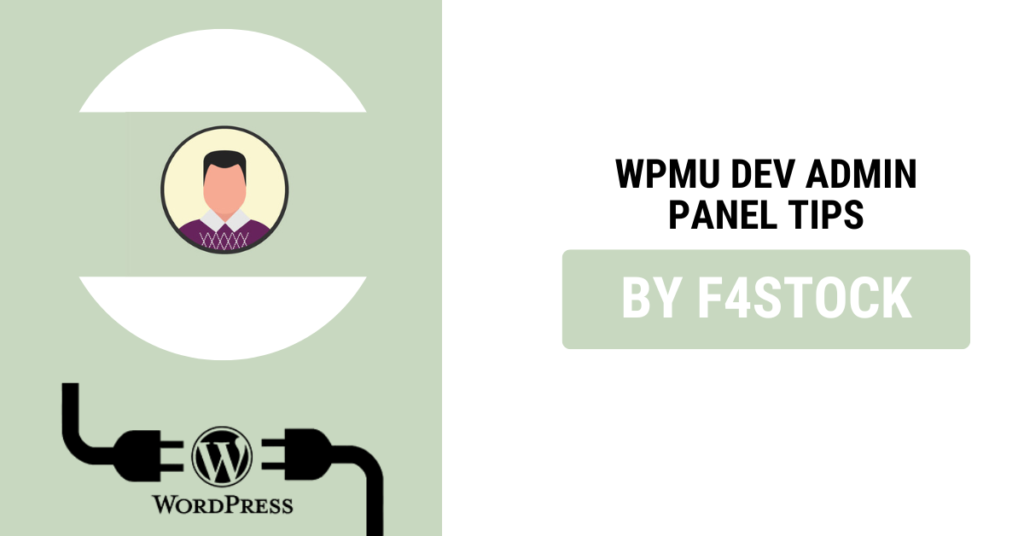If you’re a seasoned WordPress user or a site administrator looking to maximize the power of WPMU DEV’s Admin Panel, then you’re in the right place! WPMU DEV is a powerful tool for managing WordPress sites, and its Admin Panel is packed with features designed to streamline workflows, optimize site performance, and increase security. In this blog, we will walk you through advanced tips and tricks to help you take full advantage of the WPMU DEV Admin Panel and become a true power user.
1. Leverage the Multisite Management Features
If you’re managing multiple WordPress sites, WPMU DEV’s Multisite Manager is a game-changer. The Admin Panel allows you to manage all your sites from a single dashboard. Here are some ways to make the most of this feature:
- Bulk Updates: Update plugins, themes, and WordPress core across all sites at once. No more manually updating each site individually.
- Global Settings: Configure global settings for your entire network of sites to maintain consistency and reduce redundant tasks.
- Access Control: Set specific user roles and permissions for each site. You can limit access to certain users, ensuring only authorized personnel can make changes to your sites.
By using these features, you’ll save hours on site maintenance, which translates to more time spent growing your business.
2. Utilize the Custom Dashboard for Better Insights
WPMU DEV allows you to customize your dashboard for maximum efficiency. Power users can take advantage of this by setting up a tailored dashboard view that shows the most important site information at a glance.
- Widget Customization: Add and remove widgets depending on what data you need to see. Whether it’s site health, plugin updates, or recent backups, your dashboard can be adjusted to suit your needs.
- Activity Overview: Monitor site activity in real-time and stay up-to-date with any changes made by users, developers, or content creators.
- Performance Reports: Use the built-in performance tracking to see how your sites are performing. Get insights into loading times, downtime, and any potential issues that need attention.
By customizing your dashboard, you can quickly spot issues and ensure your sites are running smoothly without having to dig through each site individually.
3. Make Use of WPMU DEV’s Powerful Backup Options
The Admin Panel offers robust backup and restore options, and power users should fully take advantage of them. Here’s how to use the backup tools effectively:
- Automatic Backups: Set up automated backups on a schedule to ensure your sites are always safe. You can back up your entire network or individual sites, which is ideal for multisite setups.
- One-Click Restore: If something goes wrong, restoring a backup is as simple as clicking a button. This can be a lifesaver when troubleshooting site issues or recovering from an attack.
- Backup History: Keep track of all your backups over time and restore specific versions as needed.
Advanced users can configure backups to match their exact needs and eliminate any manual backup processes. The peace of mind that comes with knowing your sites are secure is invaluable.
4. Optimize Site Performance with WPMU DEV Tools
Speed and performance are critical to a website’s success, and WPMU DEV offers several advanced tools within the Admin Panel to ensure your WordPress sites are performing at their best.
- Hummingbird for Performance Optimization: Use Hummingbird to optimize your site’s performance by implementing caching, minifying CSS and JavaScript, and optimizing images. Power users can configure advanced settings to squeeze every bit of performance out of their site.
- Smush for Image Optimization: Automatically compress and resize images without sacrificing quality. This can drastically improve page load times.
- WPMU DEV’s Content Delivery Network (CDN): For even faster speeds, integrate a CDN. WPMU DEV offers seamless CDN integration to ensure your site loads quickly for users around the world.
By combining these tools, you can create an ultra-fast and optimized experience for your website visitors, which directly impacts user experience and SEO rankings.
5. Automate Routine Tasks with Custom Scripts and Cron Jobs
One of the most powerful features of the WPMU DEV Admin Panel is the ability to automate repetitive tasks. By setting up custom scripts or cron jobs, you can automate many site maintenance tasks, saving valuable time.
- Custom Scripts: Write custom PHP scripts to automate tasks such as content updates, database cleanup, or email notifications. This is especially useful for developers managing multiple sites with complex requirements.
- Cron Jobs: Use cron jobs to automate processes like clearing cache, sending reports, or running backups. Set them to run at specific times, so you don’t have to think about it.
Automation is key to managing multiple sites efficiently, and these features allow you to scale your workflow seamlessly.
6. Advanced Security Settings and Monitoring
Security is a top priority for WordPress administrators, and WPMU DEV provides several advanced features to help you lock down your sites and monitor them for vulnerabilities.
- Wordfence Integration: The Admin Panel offers easy integration with Wordfence, a leading security plugin. Set up firewall rules, scan for vulnerabilities, and monitor login attempts across all sites in your network.
- Two-Factor Authentication (2FA): Enable 2FA for an added layer of security. This feature ensures that even if someone gains access to a password, they cannot log in without the second authentication factor.
- Security Scanning: Use the built-in security scanner to identify potential issues like malware, outdated plugins, and themes that could put your sites at risk.
By using WPMU DEV’s security tools, you can proactively protect your sites from cyberattacks and ensure your WordPress network remains secure.
7. Optimize User Experience with Custom Roles and Permissions
Managing access to your sites is crucial, especially when you’re working with a team. WPMU DEV allows you to set up custom user roles and permissions for each site, giving you full control over who can do what.
- Custom User Roles: Create user roles tailored to your team’s needs. For example, give certain users access to content management, while restricting access to plugins or site settings.
- Permission Management: Fine-tune permissions to limit what users can modify or view on each site. This ensures that only authorized individuals can make critical changes.
This is especially useful when working on larger teams or managing client sites. By setting precise roles and permissions, you can keep your sites safe while allowing your team to work effectively.
8. Integrate with Third-Party Tools and Services
WPMU DEV Admin Panel provides robust integration options with third-party services, allowing you to extend its functionality even further. Here are some integrations power users should consider:
- Google Analytics: Integrate Google Analytics to monitor traffic, user behavior, and other key performance metrics directly from the Admin Panel.
- Zapier Integration: Connect your WordPress sites with other tools using Zapier. Automate workflows like adding new subscribers to an email list or posting to social media when new content is published.
- Email Services: Set up integrations with email marketing services like MailChimp or ActiveCampaign to manage your subscriber lists directly within the Admin Panel.
By integrating these tools, you can create a truly seamless workflow that connects all aspects of your site management.