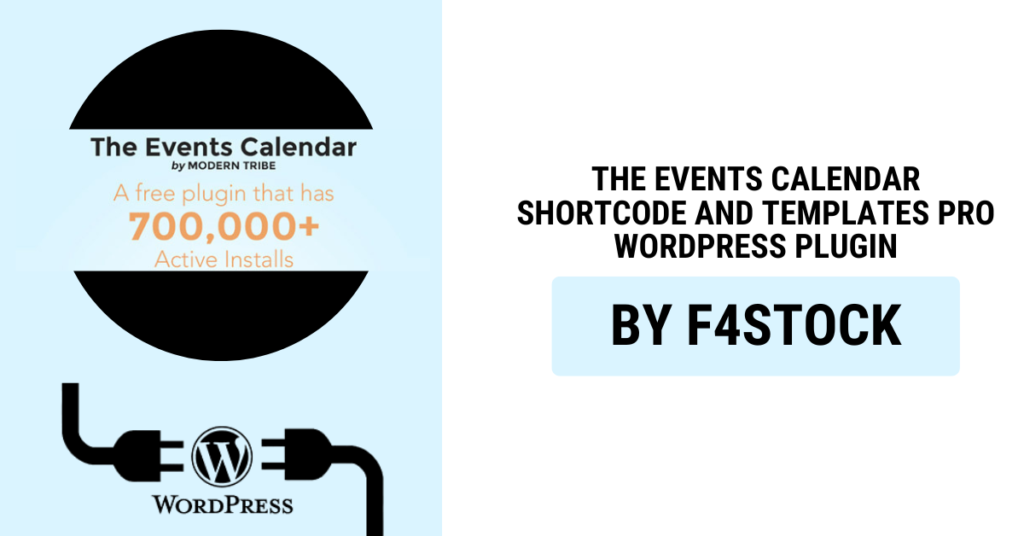If you’re managing events on your WordPress site, you know how important it is to create an engaging and user-friendly experience for your visitors. One of the best tools available to help you achieve this is The Events Calendar Shortcode and Templates Pro plugin. This powerful plugin not only streamlines the event creation process but also offers a variety of customization options for displaying your events in unique and visually appealing ways.
In this blog post, we’ll explore some advanced techniques you can use to display your events using the Events Calendar Shortcode and Templates Pro plugin, helping you elevate the user experience and maximize your website’s potential.
1. Custom Shortcodes for Dynamic Event Listings
Shortcodes are one of the most powerful features of the Events Calendar Shortcode and Templates Pro plugin. With custom shortcodes, you can display your events anywhere on your WordPress site and tailor them to your needs.
How to Use Custom Shortcodes:
- Display Events by Category or Tag: You can filter events by specific categories or tags using shortcodes. For example:
[tribe_events view="list" category="music"]This shortcode will only display events related to the “music” category, giving your users an easy way to explore specific types of events. - Show Upcoming or Past Events: You can create a shortcode to display only upcoming events, or alternatively, showcase past events. This helps you create focused sections on your website.
[tribe_events view="month" show="upcoming"] - Limit the Number of Events Shown: If you want to display a limited number of events, use the limit attribute in the shortcode.
[tribe_events limit="5"]This ensures that your event listings don’t overwhelm the user and keep the focus on what’s most relevant.
Shortcodes are a great way to make sure your events are easily accessible and neatly organized based on your specific needs.
2. Custom Templates for Tailored Event Pages
The Templates Pro feature allows you to create and assign custom templates to your events. This flexibility is especially valuable if you want each event page to have a unique look and feel that aligns with the theme of your site or specific event types.
Creating Custom Event Templates:
- Event Details Customization: With custom templates, you can modify how your event details appear. This can include changing the order in which the event information (time, location, organizer, etc.) is presented, or adjusting the design of event pages to better suit your branding.
- Display Custom Fields: The plugin lets you add and display custom fields for each event. For instance, if you’re hosting a series of workshops, you could add fields for “Instructor”, “Materials Needed”, and “Skill Level”, and customize how these fields appear in your templates.
- Create Unique Layouts: Use template overrides to adjust the layout of your event page, whether you want to display events in a grid format, list style, or even on a map. You can also design the layout to include images, testimonials, or specific event widgets.
By creating customized templates, you ensure that your event pages align with your overall website design while providing users with the most relevant event information in an easy-to-navigate format.
3. Display Events in Custom Views
One of the most engaging ways to display events is by using custom views. With The Events Calendar Shortcode and Templates Pro, you can control how users see your events, whether they prefer a calendar, list, or even a map view.
Using Custom Views:
- Calendar View: The calendar view allows users to easily find events by date. You can even customize the calendar’s appearance and choose whether to display events as a daily, weekly, or monthly view. You can also filter events within the calendar by categories, tags, or even specific event types.
Example shortcode for calendar view:
[tribe_events view="calendar"] - Map View: Display events on a map based on their location. This is especially useful for events that have physical locations, like conferences, concerts, or workshops.
Example shortcode for map view:
[tribe_events view="map"]
Customizing the event views based on user preference can significantly improve the user experience, making it easier for them to find the events they’re interested in.
4. Event Search and Filter Functionality
Allowing users to easily search and filter events is key to enhancing usability. The Events Calendar Shortcode and Templates Pro plugin comes with built-in search functionality that you can integrate into your website to help users quickly find the events they are looking for.
Adding Search Filters:
- Date Filters: Let users search for events by date range. This is particularly useful for large events like conferences or festivals.
- Location Filters: Add location-based search filters to help users find events near them.
- Category Filters: Let users narrow down the events by category (e.g., music, business, charity).
Integrating these filters into your event pages makes your site much more interactive and helps visitors easily find the events most relevant to them.
5. Event Widgets for Seamless Integration
If you want to showcase events throughout your site, the plugin offers a wide range of event widgets. These widgets can be added to any page, post, or sidebar, giving your visitors constant access to upcoming events.
Types of Event Widgets:
- Upcoming Events Widget: Display a list of upcoming events in your sidebar or footer.
- Event Calendar Widget: Embed a small calendar on any page, allowing visitors to click on any date and see the events for that day.
- Event Search Widget: Enable users to search for events directly from the sidebar or footer with a handy search form.
Widgets offer an easy way to keep your visitors engaged and provide them with immediate access to event information no matter where they are on your site.