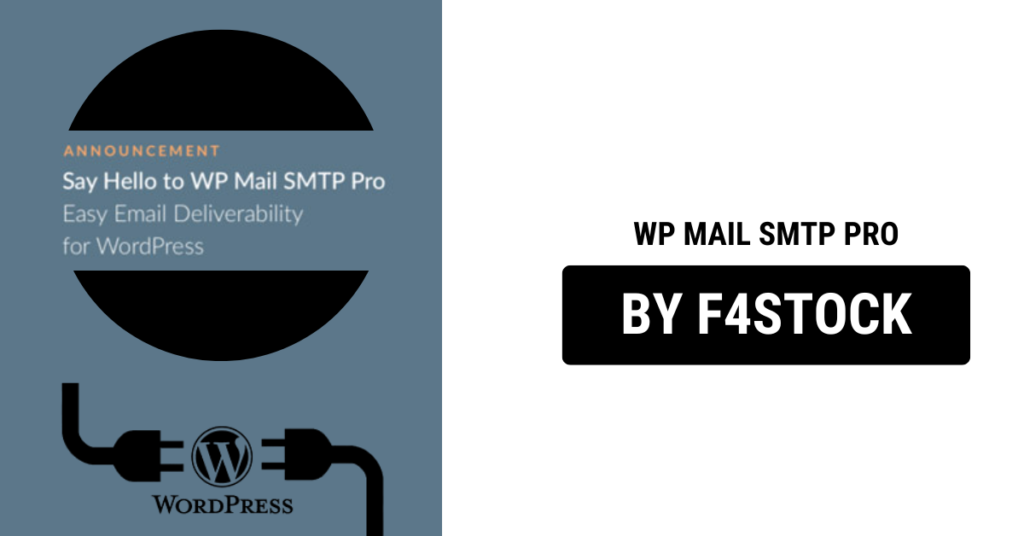WP Mail SMTP Pro is a powerful plugin designed to enhance email deliverability and ensure that your WordPress website’s emails get to where they need to go. While the default setup can work for most users, there are a number of advanced configuration options that can take your email system to the next level. In this blog post, we’ll explore some of these advanced tips to help you get the most out of WP Mail SMTP Pro.
1. Set Up Email Logs for Better Troubleshooting
One of the most powerful features of WP Mail SMTP Pro is the email logging functionality. By enabling email logs, you can keep track of all the emails sent from your WordPress site, which is especially useful when diagnosing email delivery issues.
- How to Enable Email Logs:
- Go to the WP Mail SMTP settings in your WordPress dashboard.
- Navigate to the Email Logs tab.
- Toggle the setting to enable logging.
- After enabling logs, you’ll be able to view a complete history of all emails sent, including any errors encountered during the sending process.
With logs enabled, you can trace any problems that may arise, ensuring that your email system is running smoothly.
2. Leverage SMTP Authentication for Enhanced Security
While WP Mail SMTP allows you to configure popular SMTP services like Gmail, SendGrid, and others, using SMTP authentication ensures your emails are sent securely, preventing your site from being flagged as spam.
- Why Use SMTP Authentication:
- Prevents spoofing: SMTP authentication verifies that emails sent from your site are indeed coming from an authorized sender.
- Improves deliverability: Authenticated emails are less likely to be flagged as spam.
To configure SMTP authentication in WP Mail SMTP Pro, follow these steps:
- Navigate to the SMTP tab within the plugin’s settings.
- Select your SMTP provider or configure a custom SMTP server.
- Enter the required authentication credentials, including username and password.
- Enable the Use SMTP Authentication option, and ensure your email server supports it.
3. Configure Multiple Email Providers for Redundancy
Sometimes, even the best SMTP providers experience downtime. WP Mail SMTP Pro offers the ability to configure multiple email providers for redundancy, ensuring that your email system remains functional even if one provider goes down.
- How to Set Up Multiple Providers:
- Go to the SMTP settings tab.
- Add a second SMTP provider, such as SendGrid or Mailgun.
- WP Mail SMTP Pro will automatically switch to the secondary provider if the primary provider experiences issues.
This setup adds a layer of reliability to your email infrastructure, preventing interruptions in your email delivery process.
4. Enable DKIM (DomainKeys Identified Mail)
DKIM is a crucial email authentication method that helps prevent your emails from being marked as spam. By adding a DKIM signature to your emails, you are essentially attaching a verified digital signature that proves the email originated from a legitimate source.
- How to Set Up DKIM:
- Many SMTP providers like Google and SendGrid support DKIM.
- You’ll need to enable DKIM signing from your email provider’s dashboard.
- In WP Mail SMTP Pro, ensure that DKIM is enabled in the settings of your SMTP provider.
By using DKIM, your emails are less likely to get flagged by spam filters, boosting your email reputation.
5. Set Up SPF (Sender Policy Framework)
Along with DKIM, configuring SPF records for your domain helps to ensure your emails are trusted by recipient mail servers. SPF records allow the recipient’s mail server to check if an incoming email was sent from an authorized mail server.
- How to Configure SPF:
- Log in to your domain host’s control panel.
- Add an SPF record to your DNS settings. If you’re using an SMTP provider like SendGrid or Mailgun, they’ll provide the necessary SPF record to add.
- This record should specify the servers that are authorized to send emails on behalf of your domain.
By setting up SPF, you add another layer of trust to your emails and prevent spammers from forging your email address.
6. Set Up Bounce Handling
Handling email bounces is essential for maintaining a clean email list and ensuring that your email reputation remains intact. WP Mail SMTP Pro can integrate with certain SMTP providers that allow you to manage bounced emails.
- How to Enable Bounce Handling:
- Check with your SMTP provider to see if they support bounce handling.
- Most major SMTP providers like Mailgun and SendGrid offer bounce management features.
- Enable these features within the SMTP provider’s dashboard.
- In WP Mail SMTP Pro, configure the plugin to automatically manage bounces, so invalid emails are flagged and removed from your list.
By setting up bounce handling, you ensure that emails are only sent to valid addresses, which helps maintain your sender reputation.
7. Track and Monitor Email Analytics
WP Mail SMTP Pro comes with built-in email tracking and analytics features, allowing you to monitor the success of your email campaigns. Tracking opens, clicks, and other interactions can help you fine-tune your email strategy.
- How to Use Email Analytics:
- If you’re using an SMTP service like Mailgun or SendGrid, these providers offer robust analytics.
- Enable tracking features within your SMTP provider’s dashboard.
- WP Mail SMTP Pro will automatically pull these analytics into the plugin, allowing you to monitor key metrics from within the plugin’s interface.
By tracking email performance, you can optimize your email campaigns and ensure better results.
8. Set Custom Return Path for Better Email Management
The return path is the address to which undelivered emails are sent. WP Mail SMTP Pro allows you to set a custom return path for your emails, which helps you manage bounced or failed deliveries more efficiently.
- How to Configure a Custom Return Path:
- In the SMTP settings tab, look for the Return Path section.
- Enter the email address that you want to be used for return emails.
- This allows you to separate bounce notifications from regular email communications, helping you maintain a clean inbox.
A custom return path ensures that your email handling system remains organized and that bounces are handled properly.