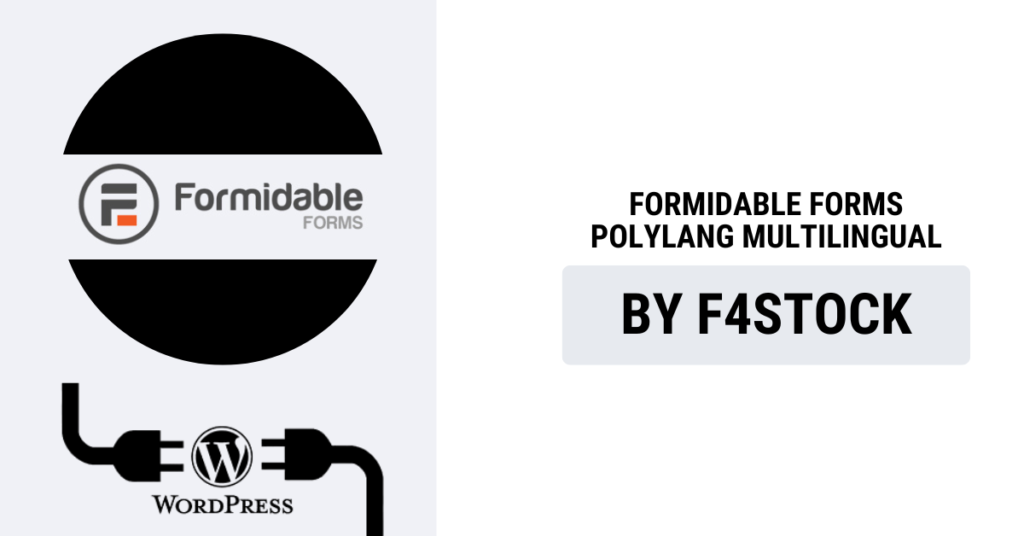Creating multilingual forms on your WordPress website can be a game-changer if you’re catering to a global audience. By integrating Formidable Forms with Polylang, you can build customizable, language-specific forms that serve users from different regions, ensuring a seamless experience. In this blog post, we’ll walk you through the process of creating multilingual forms using these two powerful plugins.
Why Use Formidable Forms and Polylang Together?
Before diving into the steps, it’s important to understand why Formidable Forms and Polylang are the perfect combination for multilingual form creation:
- Formidable Forms is one of the best form builders for WordPress, offering advanced form-building capabilities, conditional logic, calculations, and custom styling options.
- Polylang is a highly regarded multilingual plugin for WordPress that makes it easy to create content in multiple languages and manage translations efficiently.
When these two plugins work together, you can create multilingual forms that adapt to the language preferences of your users, ensuring better engagement and higher form submission rates.
Step-by-Step Guide: How to Create Multilingual Forms Using Formidable Forms and Polylang
Step 1: Install and Set Up Polylang and Formidable Forms
Before creating multilingual forms, you need to install both plugins.
- Install Polylang:
- Navigate to your WordPress dashboard, go to Plugins > Add New, search for Polylang, and click Install Now.
- Once installed, click Activate. Then, go to Languages in the WordPress dashboard to configure the languages you’d like to add to your website.
- Install Formidable Forms:
- Similarly, go to Plugins > Add New, search for Formidable Forms, and click Install Now.
- After installation, click Activate. Then, go to Formidable > Forms to create your first form.
Step 2: Create a Basic Form in Formidable Forms
Start by creating the form that will be used across different languages.
- Go to Formidable > Forms.
- Click on Add New to create a new form.
- Choose from a variety of pre-built form templates or start from scratch, depending on your needs.
- Customize the form by adding fields such as name, email, message, etc., using Formidable’s intuitive drag-and-drop interface.
- Once you’re happy with the form, save it.
Step 3: Add Translations Using Polylang
Now that you have a basic form, you’ll need to translate the form content into your target languages using Polylang.
- Create Translations for Your Form:
- Go to the Forms page in Formidable Forms. You’ll see a new Languages section added by Polylang.
- Click on the language you want to translate your form into. You’ll need to create a form translation for each language you added in Polylang.
- Translate Form Labels:
- For each language, edit the form and translate the form field labels, button texts, placeholders, and any other content.
- Make sure that all language-specific elements like “Submit” or “Send Message” are translated to match the language of the form. You can either manually translate them or use Polylang’s automatic translation feature if available.
- Save Your Translated Forms:
- Once you’ve completed the translation for each language, save the forms.
Step 4: Use Conditional Logic (Optional)
If you want more control over which form appears based on the user’s language, you can use Formidable Forms’ conditional logic feature. This allows you to show different forms depending on the selected language in Polylang.
- In Formidable Forms, open the form you’ve created.
- Go to Settings > Conditional Logic.
- Set up rules to display a particular form based on the selected language. For example, show the English form if the user is browsing in English, or display the Spanish version if the user has selected Spanish as their language.
Step 5: Display the Forms on Your Website
Once the multilingual forms are ready, it’s time to embed them into your website.
- Create Pages for Each Language:
- In Polylang, go to Pages > Add New and create a page for each language. This could be a contact page or any page where you want the form to appear.
- Ensure that each page is set to the correct language in the Polylang settings.
- Embed the Forms:
- In the page editor for each language, use the Formidable Forms block (if you’re using the block editor) or a shortcode to insert the form.
- For example, use the shortcode like this:
[formidable id=1], where “1” is the ID of the form you created.
- Check the Frontend:
- Once everything is set up, visit your website and switch between languages using the Polylang language switcher to see your forms in action. Ensure that the correct form version (with the appropriate translations) is displayed.
Best Practices for Multilingual Forms
Here are some best practices to ensure a smooth experience for users:
- Keep Translations Consistent: Make sure that all form fields, error messages, and confirmation messages are consistently translated across all languages.
- Test Forms in Different Languages: Before going live, test your forms in different languages to ensure that everything works as expected.
- Consider Multilingual SEO: Make sure to optimize your multilingual forms for search engines in different languages by ensuring the correct URL structure and meta tags.
- Consider the User Experience: Choose languages based on your target audience, and make sure the form is easy to use, regardless of the user’s native language.