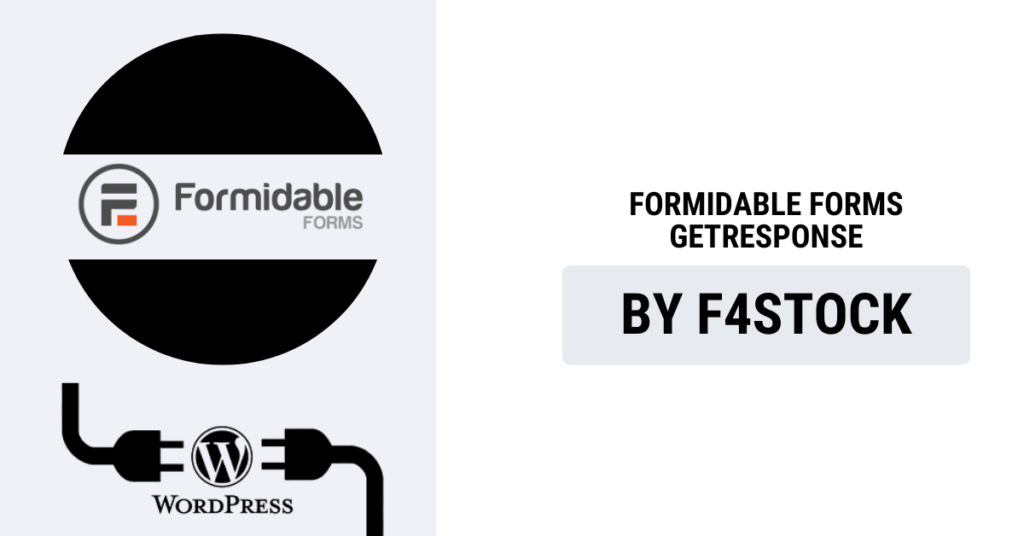In today’s digital world, email marketing is one of the most effective ways to engage with customers, nurture leads, and increase conversions. When combined with the power of form-building tools like Formidable Forms and email marketing platforms like GetResponse, you can streamline your marketing efforts and achieve even greater results.
In this blog post, we’ll walk you through how to integrate Formidable Forms with GetResponse, enabling you to automate lead collection, build your email list, and send personalized email campaigns without any manual effort.
Why Integrate Formidable Forms with GetResponse?
Before we dive into the how-to, let’s discuss why this integration is a game-changer for your business:
- Effortless Lead Generation: When users fill out your Formidable Forms contact forms, surveys, or quizzes, their information can be automatically added to your GetResponse email list. No more manual data entry!
- Seamless Email Automation: Form submissions can trigger automated responses in GetResponse, sending out welcome emails, confirmation messages, or follow-up emails with just a few clicks.
- Better Targeting: Use the collected data from Formidable Forms to segment your email lists in GetResponse. This means you can send highly personalized and targeted email campaigns based on your subscribers’ preferences.
- Time-Saving: By automating the process of lead capture and email follow-ups, you can save time and focus on what matters most: growing your business.
Now, let’s walk through the integration process.
How to Integrate Formidable Forms with GetResponse: Step-by-Step Guide
Follow these simple steps to integrate Formidable Forms with GetResponse for an automated, seamless email marketing workflow.
Step 1: Set Up Your GetResponse Account
If you don’t already have a GetResponse account, the first thing you need to do is sign up for one.
- Go to GetResponse and create your account.
- Once logged in, create an email list that you want to use for the integration. This is where your form submissions will be added.
- You may want to set up automated email sequences, such as welcome emails or thank-you messages, in advance, so they are ready to go once you start collecting leads.
Step 2: Install Formidable Forms on Your WordPress Site
- If you don’t already have Formidable Forms installed, go to your WordPress dashboard.
- Navigate to Plugins > Add New, and search for Formidable Forms.
- Install and activate the plugin. You’ll need to have at least the Formidable Forms Pro version to access the GetResponse integration.
Step 3: Install the Formidable Forms GetResponse Add-On
Now, to connect Formidable Forms with GetResponse, you’ll need to install the Formidable Forms GetResponse Add-On. Here’s how:
- Go to the Formidable Forms settings page in your WordPress dashboard.
- Click on Add-Ons from the Formidable Forms menu.
- Search for the GetResponse add-on and click Install Now.
- Once installed, click on Activate.
Step 4: Connect Formidable Forms to GetResponse
- After activation, you’ll need to connect Formidable Forms to your GetResponse account. To do this, go to Formidable > Global Settings > GetResponse.
- You’ll be prompted to enter your GetResponse API key. To find your API key:
- Log in to your GetResponse account.
- Go to Menu > Integrations & API.
- Click on API and copy the API key provided.
- Paste the API key into the Formidable Forms settings in WordPress and click Save.
Step 5: Create or Edit a Form in Formidable Forms
Now that your Formidable Forms account is connected to GetResponse, you need to either create a new form or edit an existing one.
- Go to Formidable > Forms in your WordPress dashboard.
- Select a form you want to integrate or click Add New to create a new one.
- Add the necessary fields to the form, such as Name, Email Address, and any other fields you want to collect from your users.
Step 6: Add GetResponse Action to Your Form
- After creating your form, click on the Settings tab in the Formidable Form builder.
- Scroll down to Actions & Notifications and click Add New Action.
- Select GetResponse from the list of available actions.
- Configure the action:
- Select your GetResponse list: Choose the email list in GetResponse where you want the form submissions to be added.
- Map form fields to GetResponse fields: Ensure that each form field (like Name and Email) is mapped to the corresponding GetResponse field.
- Save your form.
Step 7: Test Your Integration
Before you go live, it’s always a good idea to test your integration.
- Go to the page where your form is published.
- Submit a test entry to see if it’s added to your GetResponse email list.
- Check your GetResponse list to make sure the contact appears.
Bonus Tips for Maximizing Your Formidable Forms & GetResponse Integration
- Automated Follow-Ups: Set up automated email sequences in GetResponse to send immediate follow-ups once someone fills out your form.
- Segmentation: Use Formidable Forms’ conditional logic to segment users based on their responses. This allows you to send highly targeted emails to specific groups within your GetResponse list.
- A/B Testing: A/B test your forms and email campaigns to see which ones generate the highest engagement rates.
- Personalization: Use the information collected through your forms (such as the user’s name or preferences) to personalize your emails and increase engagement.