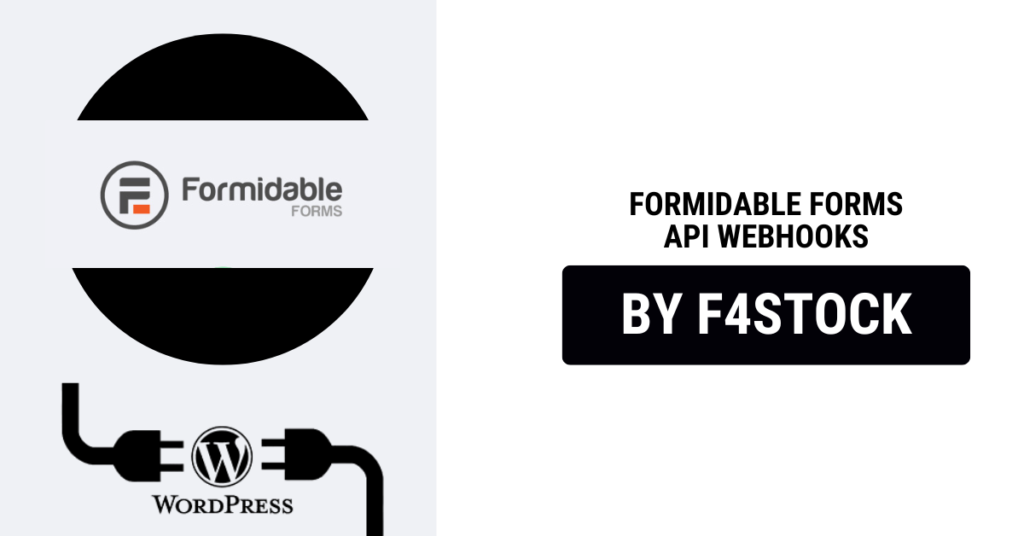In today’s fast-paced digital world, automation is key to efficiency. If you’re using Formidable Forms on WordPress, webhooks can help you integrate with third-party applications, enabling seamless data transfers without manual intervention. In this guide, we’ll walk you through how to use Formidable Forms webhooks for API integration, making your workflows smoother and more efficient.
What Are Webhooks?
Webhooks are automated messages sent from one app to another when a specific event occurs. Unlike APIs, which require periodic requests for updates, webhooks instantly push data whenever a triggering event happens. In Formidable Forms, webhooks allow you to send form submission data to external applications, such as CRMs, email marketing platforms, or custom APIs.
Why Use Webhooks with Formidable Forms?
Using webhooks with Formidable Forms can help you:
- Automate data transfers between your website and external services.
- Reduce manual data entry errors.
- Save time and improve workflow efficiency.
- Connect with thousands of third-party apps via services like Zapier.
Setting Up Webhooks in Formidable Forms
Follow these steps to set up webhooks in Formidable Forms:
Step 1: Install and Activate the Webhooks Add-On
- Ensure you have Formidable Forms Pro installed on your WordPress site.
- Navigate to Formidable → Add-Ons in your WordPress dashboard.
- Locate the Webhooks add-on and click Install.
- Once installed, click Activate.
Step 2: Create or Edit a Form
- Go to Formidable → Forms and create a new form or edit an existing one.
- Add the necessary fields that will collect data for your API integration.
- Save your form.
Step 3: Configure the Webhook Action
- Open the form settings and go to the Actions & Notifications tab.
- Click Add Action and select Webhook.
- Enter the target URL where you want to send form data (e.g., a third-party API endpoint).
- Choose the Request Method (POST, GET, PUT, DELETE) based on your API requirements.
- Configure the headers if required (e.g., API keys, authentication tokens).
- Map the form fields to match the API’s required data structure.
- Click Update to save the settings.
Step 4: Test the Webhook
- Submit a test entry using your form.
- Check if the data is received at the destination API.
- Use tools like Postman or webhook testing services (e.g., Webhook.site) to troubleshoot any issues.
Best Practices for Using Webhooks
- Secure Your Data: Always use HTTPS endpoints and authentication where necessary.
- Log Webhook Requests: Keep a log of webhook responses to troubleshoot failures.
- Handle Errors Gracefully: Implement retry mechanisms in case of failed requests.
- Optimize Payload Size: Send only the necessary data to reduce request load.