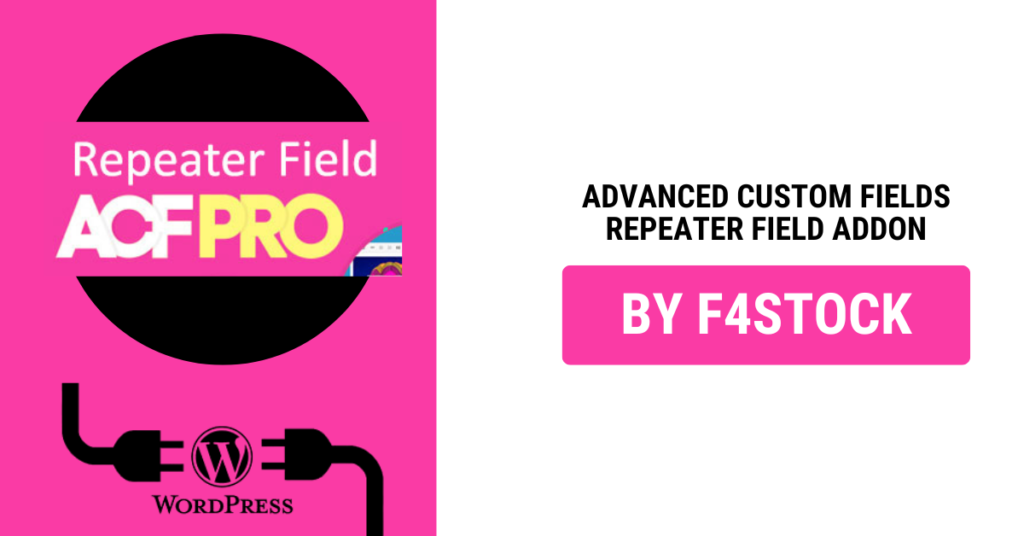When it comes to custom WordPress development, flexibility is key. Advanced Custom Fields (ACF) is a powerful plugin that allows developers to build tailored content management solutions with ease. One of its most versatile features is the Repeater Field addon. The Repeater Field enables you to create complex, dynamic layouts and content structures, making it a must-have tool for developers looking to provide more flexibility in their WordPress projects.
In this comprehensive guide, we will walk through everything you need to know about the ACF Repeater Field Addon. From installation to advanced usage, let’s unlock the full potential of this powerful feature!
What is the ACF Repeater Field Addon?
The ACF Repeater Field is an addon that allows you to create a set of fields that can be repeated as many times as needed. Imagine being able to add a group of fields (such as text, image, date, etc.) and then have the ability to repeat them in a flexible, scalable way. This is especially useful when working with complex content layouts such as portfolios, testimonials, team members, product listings, and much more.
Key Features of ACF Repeater Fields:
- Repeatable content: Add rows of fields to a post or page, which can be repeated as needed.
- Flexible layout: Fields can be mixed and matched to create custom layouts, offering full control over the design and structure of your content.
- Conditional logic: Display fields or rows based on certain conditions, creating dynamic content.
- Easy-to-use: Simple UI for both developers and content editors to manage and display content.
How to Install and Set Up the ACF Repeater Field Addon
Before diving into how to use the ACF Repeater Field, let’s ensure you have it set up correctly.
Step 1: Install the ACF Plugin
If you don’t already have the ACF plugin installed, you can start by adding it through the WordPress plugin repository.
- In your WordPress admin dashboard, go to Plugins > Add New.
- Search for “Advanced Custom Fields.”
- Click Install Now, then activate the plugin.
Step 2: Install the ACF Repeater Field Addon
The ACF Repeater Field is part of the ACF Pro version, which is a paid upgrade to the free version.
- Purchase ACF Pro from the Advanced Custom Fields website.
- After purchasing, download the plugin and upload it to your WordPress site via Plugins > Add New > Upload Plugin.
- Activate the ACF Pro plugin.
Once installed, you’ll have access to the Repeater Field, along with other premium features.
Creating and Using Repeater Fields
Now that the plugin is set up, let’s go through the process of creating and displaying Repeater Fields.
Step 1: Create a Field Group
First, you’ll need to create a Field Group where you will define the fields (including the Repeater Field) for your content.
- Go to Custom Fields > Add New in your WordPress dashboard.
- Add a title for your field group (e.g., “Testimonials”).
- Click + Add Field to start creating fields for the group.
Step 2: Add a Repeater Field
In the new field group, add a Repeater Field by following these steps:
- Click + Add Field and set the field type to Repeater.
- Name your field (e.g., “Testimonial Entries”).
- Inside the Repeater Field, you can add additional fields that will repeat. For example:
- Text Field: for the name of the person providing the testimonial.
- Text Area: for the testimonial text.
- Image Field: for the person’s photo.
You can add as many sub-fields as you need within the Repeater Field, depending on the structure you want for each item.
Step 3: Set Display Rules
After creating the fields, you can set Display Rules to control where this field group will appear. For instance, you might want the Repeater Field to only appear on certain page templates, custom post types, or specific categories.
- Scroll down to Location Rules.
- Set the rules to define where you want the field group to appear, such as for specific post types like “Page” or “Post”.
Once done, click Publish to save your field group.
Step 4: Populate the Repeater Field
Now that the field group is set up, you can add content using the Repeater Field.
- Go to the post or page where you’ve applied the custom field group.
- Scroll down to find the “Testimonial Entries” field.
- Add new rows of content by clicking the Add Row button. Each row will include the sub-fields you defined earlier (name, testimonial text, photo).
- Repeat the process for as many entries as needed.
Displaying Repeater Fields in Your Theme
Once the Repeater Fields are set up and populated, you’ll need to display them on your front-end theme. This involves using ACF’s functions to retrieve and display the data in your template files.
Here’s how to display the Repeater Fields:
Example Code to Display Repeater Field
Let’s assume you have the following field structure:
- Testimonial Entries (Repeater Field)
- Name (Text Field)
- Testimonial (Text Area Field)
- Image (Image Field)
To display the testimonials on your site, you can use the following PHP code in your theme’s template file (e.g., single.php or page.php):
<?php if( have_rows('testimonial_entries') ): ?>
<div class="testimonials">
<?php while( have_rows('testimonial_entries') ): the_row();
// Get sub-field values
$name = get_sub_field('name');
$testimonial = get_sub_field('testimonial');
$image = get_sub_field('image');
?>
<div class="testimonial-item">
<?php if( $image ): ?>
<img src="<?php echo esc_url($image['url']); ?>" alt="<?php echo esc_attr($image['alt']); ?>">
<?php endif; ?>
<h3><?php echo esc_html($name); ?></h3>
<p><?php echo esc_html($testimonial); ?></p>
</div>
<?php endwhile; ?>
</div>
<?php else : ?>
<p>No testimonials found.</p>
<?php endif; ?>
Explanation:
have_rows('testimonial_entries'): Checks if there are any rows in the Repeater Field.the_row(): Loops through each row in the Repeater Field.get_sub_field(): Retrieves the value of a sub-field within the current row (e.g., name, testimonial, image).
This will display all the testimonial entries dynamically on the front-end.
Advanced Tips and Tricks
Once you’re comfortable with the basics, here are some advanced tips for mastering the ACF Repeater Field Addon:
1. Nested Repeaters
You can add Repeater Fields inside other Repeaters, allowing you to create deeply nested content structures. For example, a Project Repeater could have an inner Repeater for Tasks.
2. Conditional Logic
ACF allows you to show or hide fields within the Repeater based on certain conditions. This is useful for creating a more interactive content editing experience.
3. Flexible Content Fields
If you want even more flexibility, consider using ACF’s Flexible Content Field in conjunction with Repeaters. It allows you to build more complex layouts with multiple layout options.
4. Custom Field Rendering
Use custom HTML and CSS to style the output of your Repeater Fields exactly how you want. You can also integrate it with JavaScript to create more interactive layouts, such as image galleries or carousels.