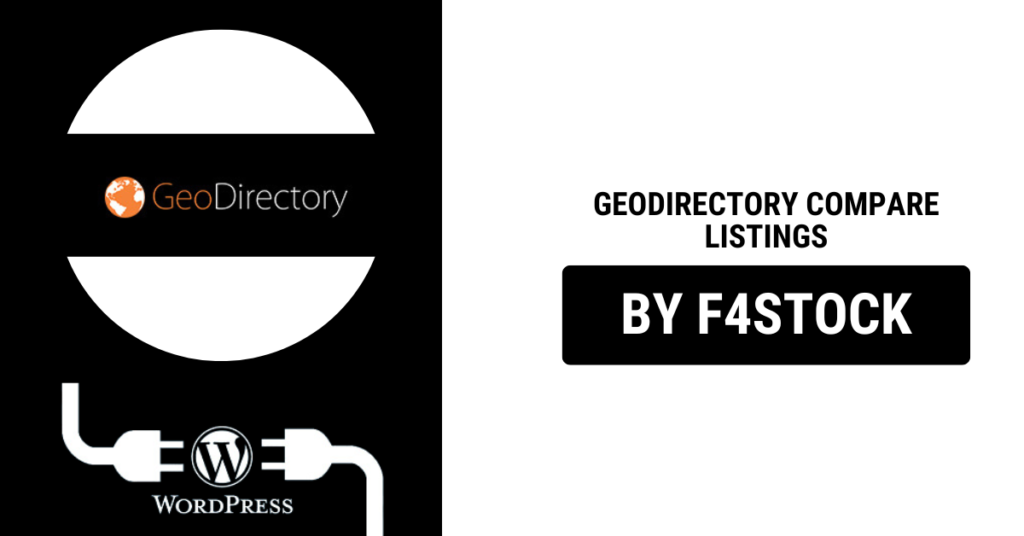In the digital age, finding the right business, service, or location is easier than ever thanks to platforms like GeoDirectory. But when faced with multiple options, making a final decision can still feel overwhelming. That’s where GeoDirectory’s Compare Listings feature comes in. It’s designed to streamline the decision-making process by letting users easily compare listings side by side. In this guide, we’ll dive deep into how to make the most of this powerful feature.
What Is GeoDirectory Compare Listings?
GeoDirectory Compare Listings is a functionality that enables users to select multiple listings and view them in a structured, side-by-side comparison. Whether you’re searching for a restaurant, a hotel, or a professional service, this feature makes it simple to evaluate multiple options based on key details like price, ratings, location, and amenities.
For business directories, it’s a game-changer. It not only enhances the user experience but also increases engagement, keeping users on your site longer.
Key Features of GeoDirectory Compare Listings
Here are some standout features that make this tool invaluable:
- Customizable Comparison Fields: Choose which fields are displayed for comparison, such as pricing, reviews, hours of operation, or special features.
- User-Friendly Design: The side-by-side layout is clean and easy to navigate, helping users quickly spot differences.
- Mobile Compatibility: The comparison feature is fully responsive, ensuring users on smartphones and tablets have a seamless experience.
- Highlighting Key Differences: Differences between listings are highlighted, making it effortless for users to make informed choices.
- Easy Integration: Website administrators can enable the Compare Listings feature with just a few clicks, customizing it to match the website’s branding and functionality.
Why Comparing Listings Matters
When users visit your directory, they’re often searching for the best option that meets their specific needs. The Compare Listings feature helps in several ways:
- Informed Decision-Making: Users can compare pricing, ratings, and features without opening multiple tabs.
- Improved User Experience: A streamlined comparison process keeps users engaged and reduces frustration.
- Higher Conversion Rates: By offering a tool that simplifies decision-making, businesses listed on your directory are more likely to convert leads into paying customers.
How to Use GeoDirectory Compare Listings
For Users:
- Select Listings: Browse the directory and click the “Compare” button on each listing you want to evaluate.
- View Comparison Table: Once you’ve selected listings, navigate to the comparison page to view them side by side. Differences will be highlighted for easy identification.
- Make a Decision: Use the table to evaluate the options and choose the one that best fits your needs.
For Website Administrators:
- Enable the Feature: Go to your GeoDirectory settings and activate the Compare Listings feature.
- Customize Fields: Select which details to include in the comparison table. You can choose from standard fields or add custom ones.
- Test the User Experience: Ensure that the feature works seamlessly across all devices and browsers.
- Promote the Feature: Add banners, call-to-action buttons, or tutorials to let users know they can compare listings.
Tips for Optimizing the Compare Listings Feature
- Highlight Key Differentiators: Focus on fields that are most important to users, such as pricing, location, or customer reviews.
- Keep It Visual: Include icons, images, or star ratings to make comparisons more intuitive.
- Limit the Number of Listings: Allow users to compare up to 3-5 listings at a time to avoid overwhelming them.
- Regularly Update Listings: Ensure that all listing information is accurate and up to date to build trust and reliability.
Benefits for Business Owners
The Compare Listings feature isn’t just great for users—it also provides valuable benefits for business owners listed in your directory:
- Increased Visibility: Listings that offer unique or standout features are more likely to attract attention.
- Better Conversions: Side-by-side comparisons help users see the value in higher-priced services or premium listings.
- Insights into User Behavior: By tracking which fields users prioritize during comparisons, you can offer tailored insights to business owners.
Real-Life Use Cases
- Hospitality Directories: Users can compare hotels based on amenities, pricing, and guest reviews, making it easier to choose the perfect stay.
- Local Services: From plumbers to personal trainers, users can compare ratings, availability, and pricing to find the best fit.
- E-Commerce Platforms: Product comparisons enable users to evaluate features, specifications, and prices before making a purchase.