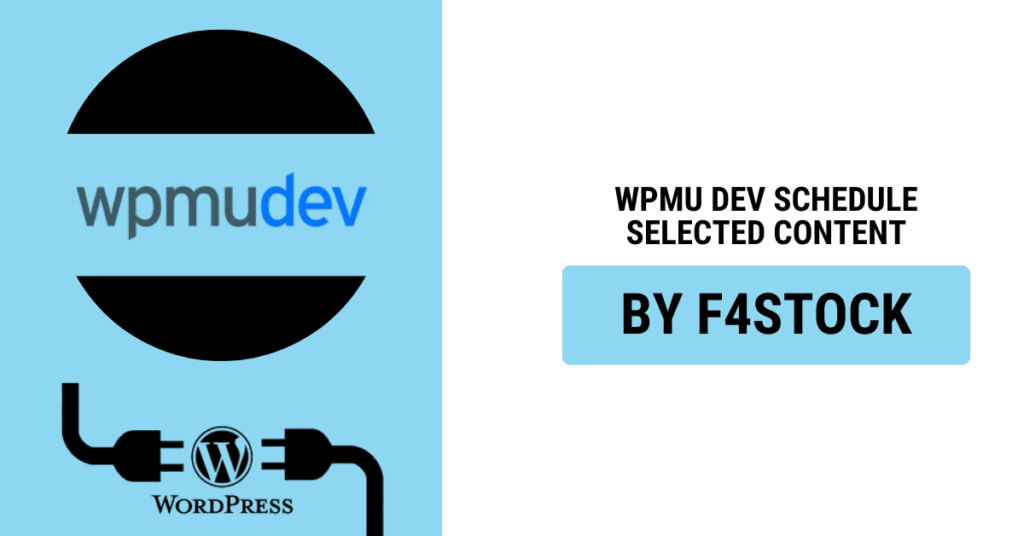Scheduling content is one of the best ways to keep your WordPress site running smoothly and consistently, without needing to manually publish posts or updates at specific times. With WPMU DEV, scheduling selected content becomes a breeze with its powerful tools designed to automate your content management. In this guide, we’ll walk you through how to schedule your posts, pages, or any content on your WordPress website using WPMU DEV.
Why Schedule Content?
Before diving into the how-to, let’s take a moment to understand why scheduling content is such a game changer:
- Consistency: With scheduled posts, you ensure that fresh content goes live at the right time, even if you’re unavailable to do it manually.
- Time-Saving: Scheduling in advance helps you create content in bulk and have it published when needed, reducing last-minute work.
- Better Engagement: You can publish content at optimal times for your audience, leading to higher engagement rates.
Now that we know the benefits, let’s jump into how to schedule your content with WPMU DEV.
Step 1: Install and Activate the WPMU DEV Plugin
The first step is to make sure that you have the WPMU DEV plugin installed and activated on your WordPress site. If you haven’t done so yet, follow these steps:
- Sign up for a WPMU DEV membership if you haven’t already.
- Download the WPMU DEV Dashboard Plugin from the official website.
- Install the Plugin by going to your WordPress dashboard > Plugins > Add New > Upload Plugin. Upload the file you just downloaded.
- Activate the Plugin once it’s installed.
Once activated, you’ll gain access to all the tools WPMU DEV has to offer, including content scheduling.
Step 2: Navigate to the Content Management Section
- In your WordPress dashboard, look for the WPMU DEV section on the sidebar.
- Click on “Content” or the “Schedule” option (depending on the interface).
- You should see a list of your posts, pages, or other types of content. You can either choose to schedule existing content or create new posts/pages and schedule them.
Step 3: Create or Edit Content
If you’re scheduling new content, go ahead and create a post or page as usual:
- Go to the WordPress Editor: Click on “Add New” under Posts or Pages.
- Write or Edit the Content: Add your title, body text, images, and any other elements for your post or page.
If you’re scheduling an existing post, just click on the post title to open it for editing.
Step 4: Set the Date and Time for Publishing
- Scroll to the Publish Box on the right-hand side of the editor screen.
- Look for the Publish Immediately option.
- Click on Edit next to the Publish Immediately link.
- Set the Date and Time you want your content to go live. This allows you to choose a specific date and time in the future.
WPMU DEV makes it easy to schedule not just daily posts, but posts for specific hours as well. Simply choose the exact time you want your content to go live, and hit OK.
Step 5: Schedule Your Content
Once you’ve selected your desired date and time:
- Click on the “Schedule” button.
- Your post or page will now be saved and scheduled to be published at the specified time.
It’s that easy! WPMU DEV’s scheduling feature takes care of the rest.
Step 6: Review and Manage Scheduled Content
- To manage or review your scheduled content, go to WPMU DEV > Content.
- You’ll see a list of all scheduled posts, including the publish date and time.
- You can also edit, reschedule, or delete any posts from this list if necessary.
Tips for Optimizing Your Scheduling Strategy
To make the most out of content scheduling, here are a few tips:
- Plan Ahead: Scheduling allows you to plan your content strategy in advance. Take the time to map out your content calendar and schedule posts to align with important dates or events.
- Use Analytics: Consider your audience’s time zone and peak activity times when scheduling posts. Use analytics tools (like Google Analytics or WPMU DEV’s built-in tools) to find when your audience is most active.
- Stagger Your Posts: Don’t schedule too many posts at once. Stagger them throughout the week or month for maximum engagement.
- Automate Social Sharing: WPMU DEV also offers tools to automate the sharing of your scheduled content on social media, further saving you time.