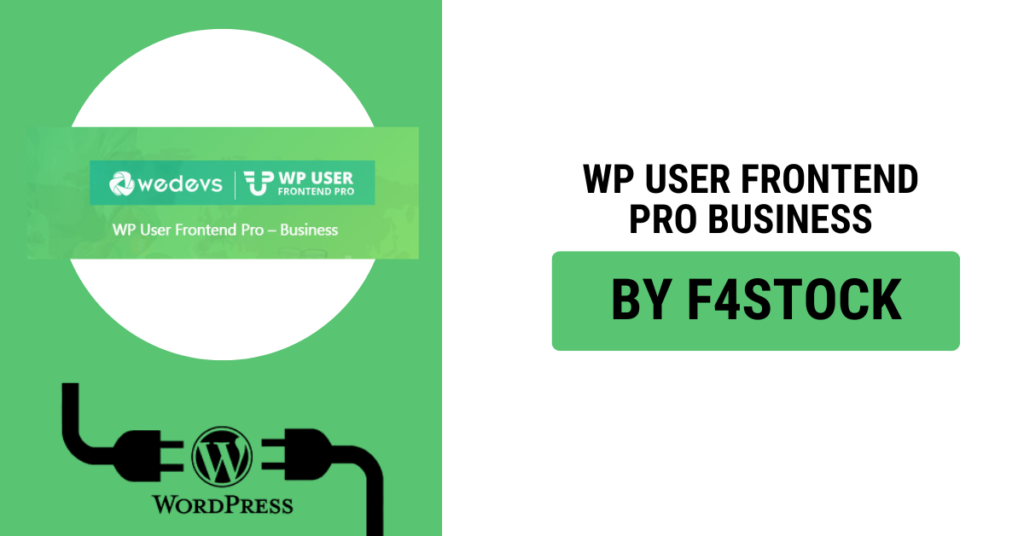When managing a business online, one of the key elements that make your website user-friendly and efficient is the ability to collect data, feedback, or any other information from your customers or users. Whether it’s a contact form, order form, registration form, or survey, custom forms are essential for seamless communication and business processes.
Creating custom forms traditionally can be a tedious process, requiring coding knowledge or external developers. However, WP User Frontend Pro is a powerful tool that simplifies this task and allows businesses to create custom forms quickly without any coding experience.
In this blog, we’ll dive into how WP User Frontend Pro can help you create custom business forms fast and effectively, making your website more functional and user-centric.
What is WP User Frontend Pro?
WP User Frontend Pro is a WordPress plugin designed to help website owners create, manage, and display user-generated content. It allows you to create forms easily for user registration, post submissions, profile updates, and more. This tool is highly customizable and ideal for creating business forms that cater to your specific needs.
It eliminates the need for a developer to build forms from scratch. With its drag-and-drop form builder and pre-built templates, you can create customized forms in no time.
Benefits of Using WP User Frontend Pro for Custom Business Forms
- No Coding Required
WP User Frontend Pro provides a user-friendly interface that allows you to create forms without needing any coding skills. You can easily add custom fields, choose the layout, and set up different form rules using the intuitive drag-and-drop builder. - Pre-Built Form Templates
The plugin comes with a variety of pre-designed templates that you can use for your business forms. These templates are ready to use, and you can customize them to meet your business requirements. From contact forms to product order forms, the templates save you a lot of time. - Custom Field Options
One of the standout features of WP User Frontend Pro is its ability to add custom fields to forms. You can easily add fields such as text boxes, drop-down menus, checkboxes, radio buttons, date pickers, and more. These custom fields make the form adaptable to the specific data you need to collect from users. - Conditional Logic
With WP User Frontend Pro, you can set up conditional logic for your forms. This means that you can display or hide fields based on the user’s previous selections. For example, if a user selects “Yes” for a specific question, additional fields will appear for them to answer. This feature makes the form more intuitive and tailored to the user’s responses. - Easy Form Integration with Your Website
Once you’ve designed your custom business forms, integrating them into your website is a breeze. WP User Frontend Pro offers seamless integration, and you can embed forms anywhere on your site using shortcodes. Whether you want them on a page, post, or in a widget area, it’s quick and hassle-free. - User Registration and Login Forms
With WP User Frontend Pro, you can create custom user registration and login forms to improve the user experience on your business site. This feature is particularly useful for membership sites, online stores, or any site that requires user registration and login. - Multi-Form and Multi-Page Forms
If your business requires long forms, WP User Frontend Pro allows you to create multi-page forms. Users can complete sections of the form over multiple pages, reducing overwhelm and providing a cleaner user interface. This is perfect for complex forms like surveys or detailed order forms.
Step-by-Step Guide to Creating Custom Business Forms with WP User Frontend Pro
Step 1: Install WP User Frontend Pro
First, install and activate WP User Frontend Pro on your WordPress site. Once activated, you’ll find a new menu option in the WordPress dashboard labeled “WP User Frontend.”
Step 2: Choose Form Type
Next, navigate to WP User Frontend > Forms, and click on “Add New.” From here, you can choose the type of form you’d like to create—be it a contact form, user registration form, or any other custom form your business needs.
Step 3: Build Your Form
Use the drag-and-drop form builder to design your custom form. You can add fields such as text fields, radio buttons, file uploads, and more. You can even customize the labels, descriptions, and placeholders for each field to match your business’s branding.
Step 4: Set Conditional Logic
If your form requires dynamic fields based on user responses, enable conditional logic. This allows certain fields to appear or disappear depending on previous answers. For example, if a user selects a specific service, additional fields related to that service can appear.
Step 5: Customize Settings
You can customize your form’s appearance by selecting themes, colors, and fonts that align with your business. WP User Frontend Pro also allows you to configure form notifications, confirmations, and redirects. This means after a user submits the form, you can direct them to a specific page, send them a thank-you message, or send email notifications to the admin.
Step 6: Publish Your Form
Once you’re satisfied with your custom form, publish it. Use the generated shortcode to insert the form into any page, post, or widget on your WordPress site. It’s simple and requires no coding knowledge.
Step 7: Monitor and Manage Submissions
Once the form is live, you can manage submissions directly from the WP User Frontend dashboard. The plugin organizes submissions, allowing you to view and process the data quickly.
Use Cases for Custom Business Forms
- Contact Forms
A custom contact form that captures important information, such as name, email, phone number, and inquiry details. - Order Forms
A detailed product or service order form that collects payment details, shipping information, and order specifics. - Survey and Feedback Forms
Gather valuable insights from customers with survey forms or post-purchase feedback forms. - Job Application Forms
Collect resumes and job-specific information from applicants with a custom job application form. - Event Registration Forms
Create registration forms for events or webinars, including fields for attendee information and session preferences.