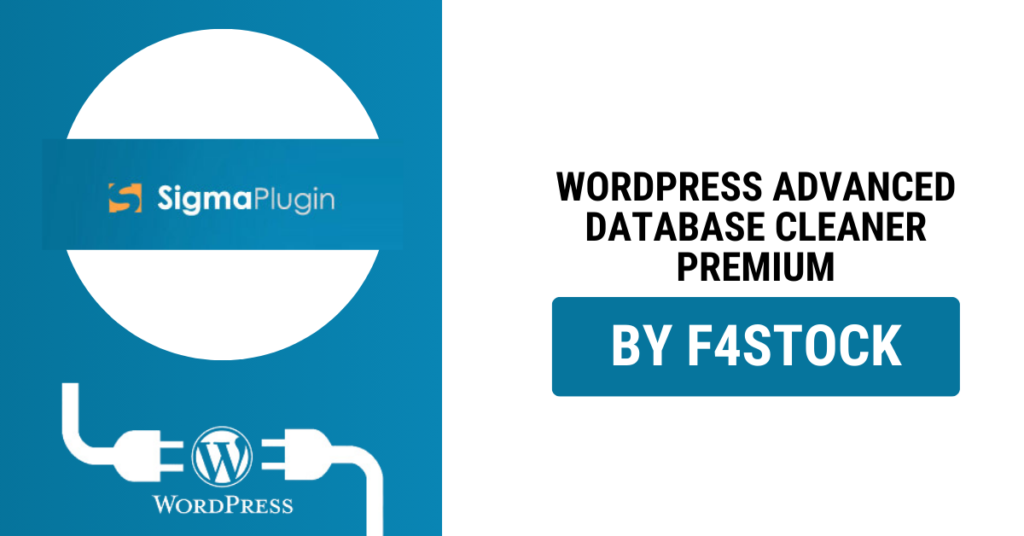When it comes to running a successful WordPress website, speed and performance are crucial factors. A slow-loading site can lead to higher bounce rates, lower conversion rates, and can even affect your website’s SEO rankings. One key factor that often gets overlooked in performance optimization is the WordPress database. Over time, your database can become bloated with unnecessary data, such as post revisions, spam comments, and unused tables, which can slow down your website’s performance.
That’s where Advanced Database Cleaner Premium comes in. This powerful plugin is designed to help you clean and optimize your WordPress database, ensuring that your website runs at its best. In this guide, we’ll walk you through how to use Advanced Database Cleaner Premium to boost your website’s performance.
Why is WordPress Database Optimization Important?
Before diving into how to use the plugin, it’s important to understand why database optimization is so vital for your website’s performance.
- Faster Loading Times: A cluttered database can cause your website to load slower. By cleaning up unnecessary data, your website can retrieve information faster.
- Better User Experience: Speed is key to a positive user experience. A fast website keeps users engaged and encourages them to stay longer.
- Improved SEO Rankings: Search engines like Google take site speed into account when ranking pages. The faster your site, the better your chances of ranking higher.
- Reduced Server Load: A cleaner, more efficient database reduces the load on your server, which can result in less resource consumption and improved performance.
Features of Advanced Database Cleaner Premium
Before we dive into how to use the plugin, let’s take a quick look at the powerful features offered by Advanced Database Cleaner Premium:
- Automated Cleanup: Automatically clean and optimize your database on a schedule, reducing manual effort.
- Safe Cleanup: The plugin ensures that all data is safe to remove by allowing you to preview and back up before cleaning.
- Post Revisions and Drafts: Remove unnecessary post revisions and drafts that accumulate over time and take up space in your database.
- Orphaned Tables: Identify and remove orphaned database tables left behind by uninstalled plugins or themes.
- Spam Comments and Transients: Clean up spam comments, unapproved comments, and transient options.
- Optimize Tables: Optimize database tables to improve performance and speed.
Step-by-Step Guide: Using Advanced Database Cleaner Premium
Now that you understand the importance of database optimization and the features of the plugin, let’s walk through how to use Advanced Database Cleaner Premium to clean up your WordPress database.
Step 1: Install and Activate the Plugin
First, you need to install the plugin. Here’s how:
- From your WordPress dashboard, go to Plugins > Add New.
- Search for “Advanced Database Cleaner Premium” in the search bar.
- Click on Install Now, then activate the plugin once installed.
Step 2: Configure Plugin Settings
After activating the plugin, you’ll be prompted to configure its settings. The plugin allows you to customize what gets cleaned up and how often. Here’s what to do:
- Go to WP DB Cleaner in the left sidebar of your WordPress dashboard.
- In the plugin’s settings, you can enable or disable certain cleanup options, such as removing post revisions, drafts, and spam comments. You can also set the plugin to run cleanup tasks automatically at regular intervals (e.g., daily, weekly).
- You can choose the level of cleaning you want, from basic to advanced. Basic cleaning will only remove the most common unnecessary data, while advanced cleaning goes further, eliminating orphaned tables and transient options.
Step 3: Perform a Database Cleanup
Once your settings are configured, it’s time to run your first cleanup:
- Go to WP DB Cleaner > Cleaner.
- The plugin will display a list of items that can be cleaned, including post revisions, drafts, spam comments, transients, and orphaned tables.
- You can choose to remove specific items or click Clean All to remove everything at once.
- The plugin will prompt you to back up your database before performing any cleanup to ensure that you can restore it in case anything goes wrong.
Step 4: Optimize Your Database
After cleaning your database, it’s important to optimize it for better performance. Here’s how:
- Go to WP DB Cleaner > Optimize.
- Click on Optimize All Tables. This will optimize your database tables, reducing overhead and improving query performance.
- The plugin will automatically optimize all database tables to improve the speed of data retrieval.
Step 5: Set Automated Cleanups
One of the best features of Advanced Database Cleaner Premium is its ability to automate database cleanup. This means you don’t have to remember to clean up your database manually.
- Go to WP DB Cleaner > Automatic Cleanup.
- Enable automatic cleanup and select how often you’d like the plugin to run (e.g., daily, weekly, monthly).
- Set up automatic optimizations as well to ensure your database remains fast and efficient.
Additional Tips for Maintaining a Clean Database
While Advanced Database Cleaner Premium does most of the heavy lifting for you, there are a few additional best practices to keep your database in tip-top shape:
- Regular Backups: Always back up your WordPress site and database before performing any major cleanup. This gives you peace of mind in case anything goes wrong.
- Disable Post Revisions: If you don’t need post revisions for every post or page, you can disable them by adding a line of code to your
wp-config.phpfile. - Remove Unused Plugins: Unused plugins can leave behind unnecessary data in your database. Make sure to regularly deactivate and delete plugins you no longer use.
- Monitor Database Health: Check your database health regularly by using the plugin’s tools. If there’s an issue, it can often be fixed quickly with the plugin.